
Learn from your fellow PHP developers with our PHP blogs, or help share the knowledge you've gained by writing your own.

composer-setup.phpphp -r "copy('https://getcomposer.org/installer', 'composer-setup.php');"php -r "if (hash_file('SHA384', 'composer-setup.php') === '55d6ead61b29c7bdee5cccfb50076874187bd9f21f65d8991d46ec5cc90518f447387fb9f76ebae1fbbacf329e583e30') { echo 'Installer verified'; } else { echo 'Installer corrupt'; unlink('composer-setup.php'); } echo PHP_EOL;"php composer-setup.phpphp -r "unlink('composer-setup.php');"php -r "copy('https://getcomposer.org/installer', 'composer-setup.php');"
php -r "if (hash_file('SHA384', 'composer-setup.php') === '55d6ead61b29c7bdee5cccfb50076874187bd9f21f65d8991d46ec5cc90518f447387fb9f76ebae1fbbacf329e583e30') { echo 'Installer verified'; } else { echo 'Installer corrupt'; unlink('composer-setup.php'); } echo PHP_EOL;"
php composer-setup.php --install-dir=/usr/local/bin --filename=composer
php -r "unlink('composer-setup.php');"--installdir= to a directory in your path.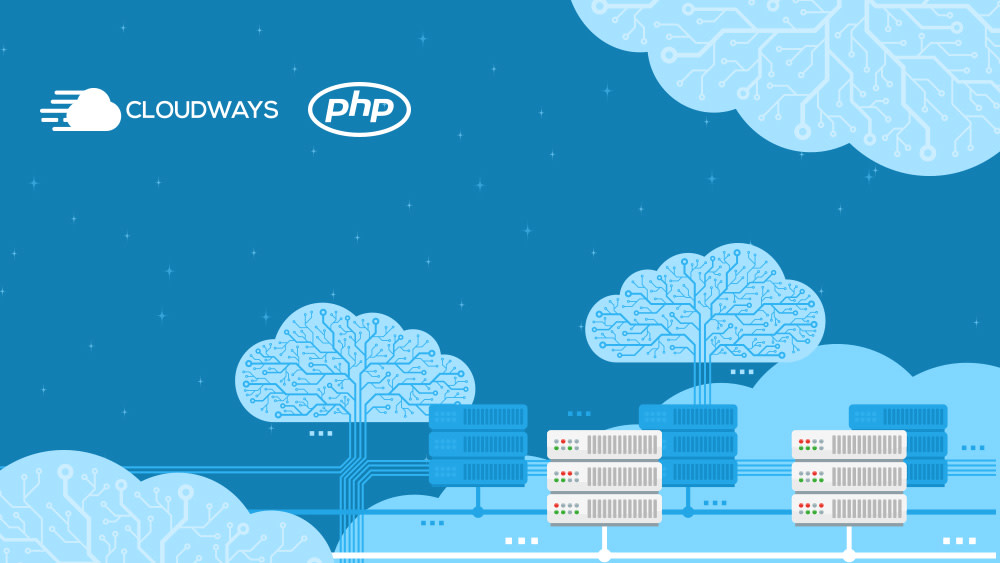

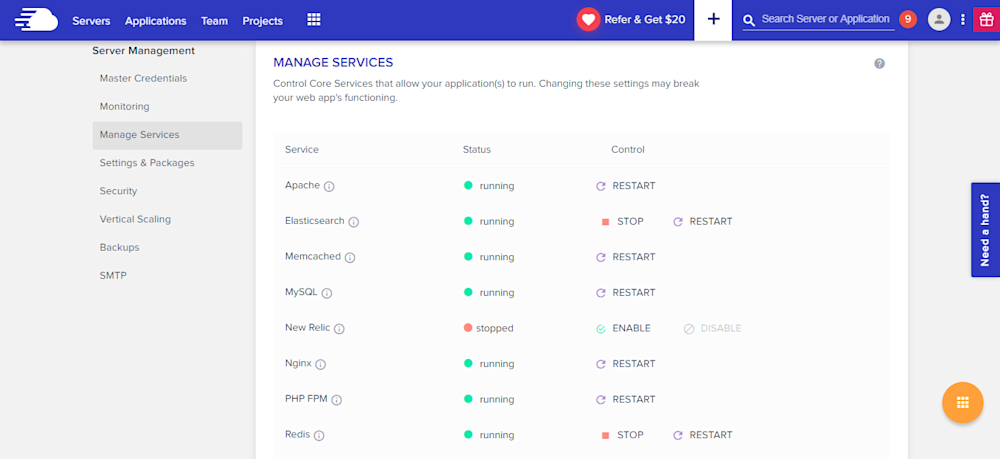
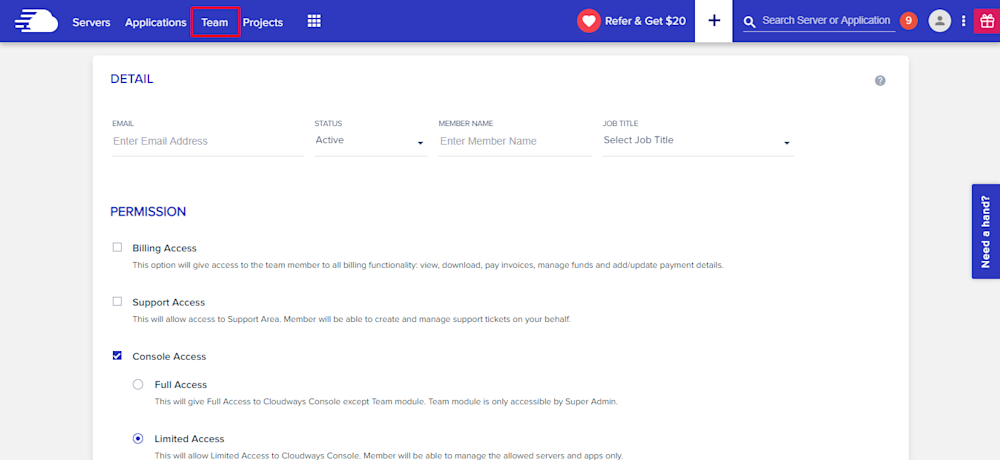
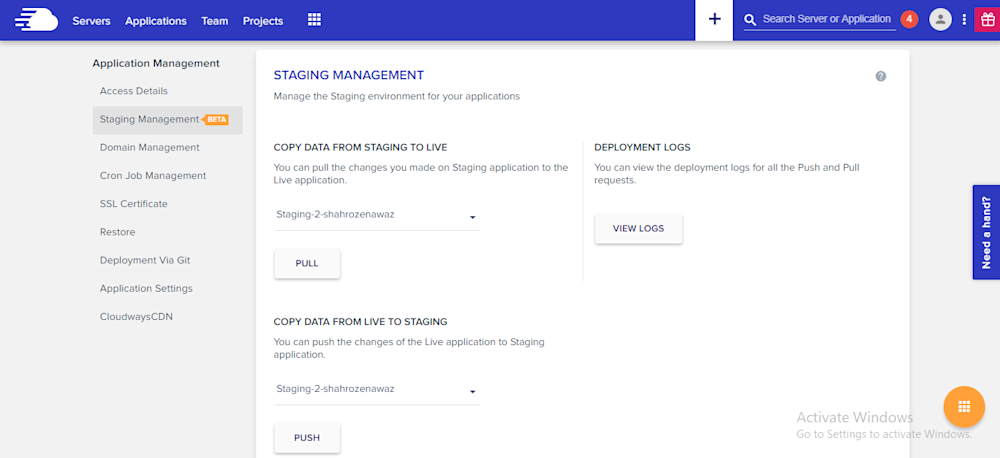
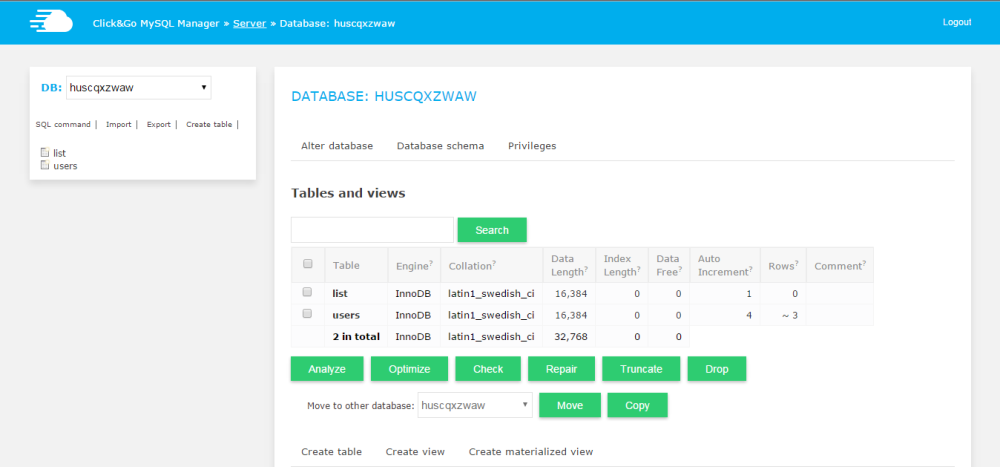
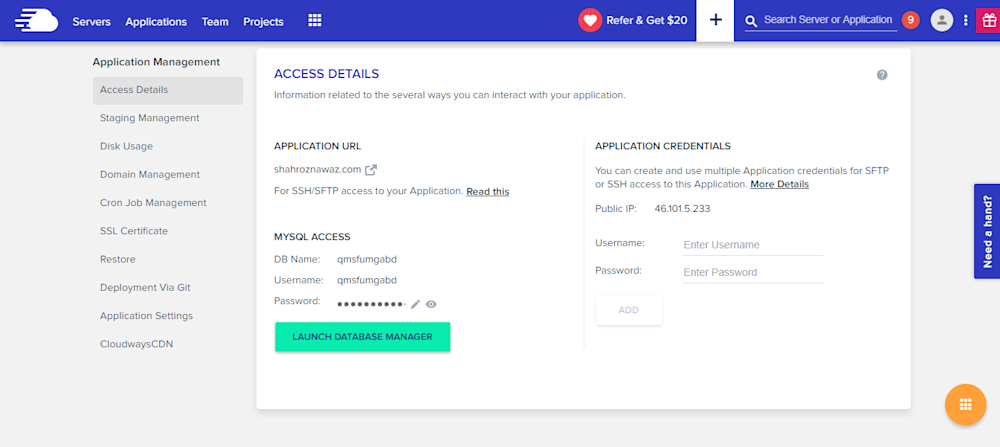
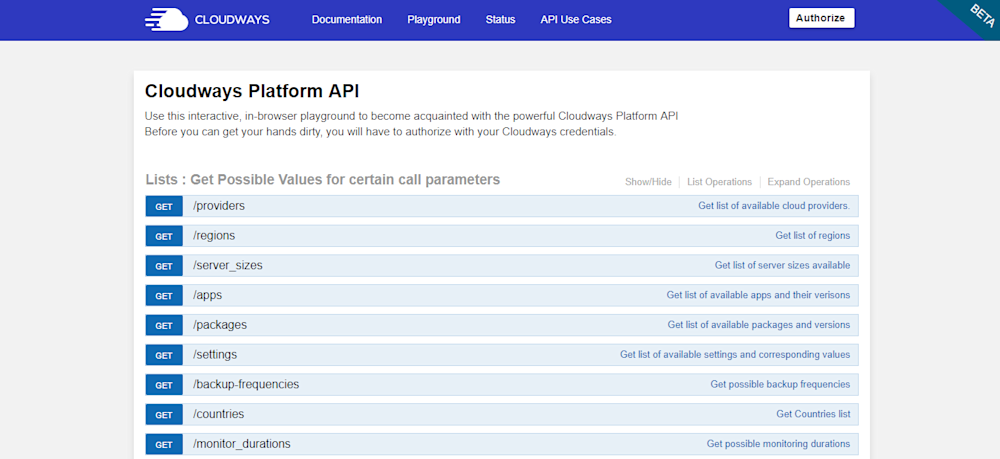
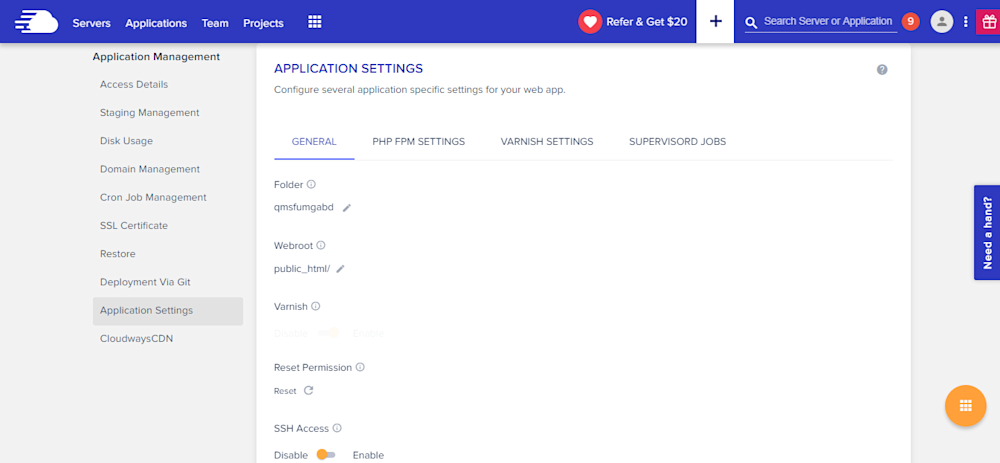
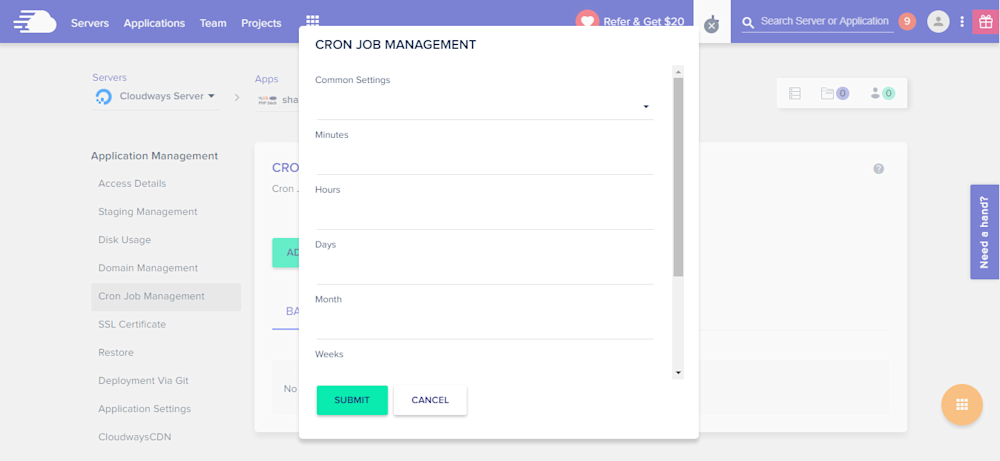
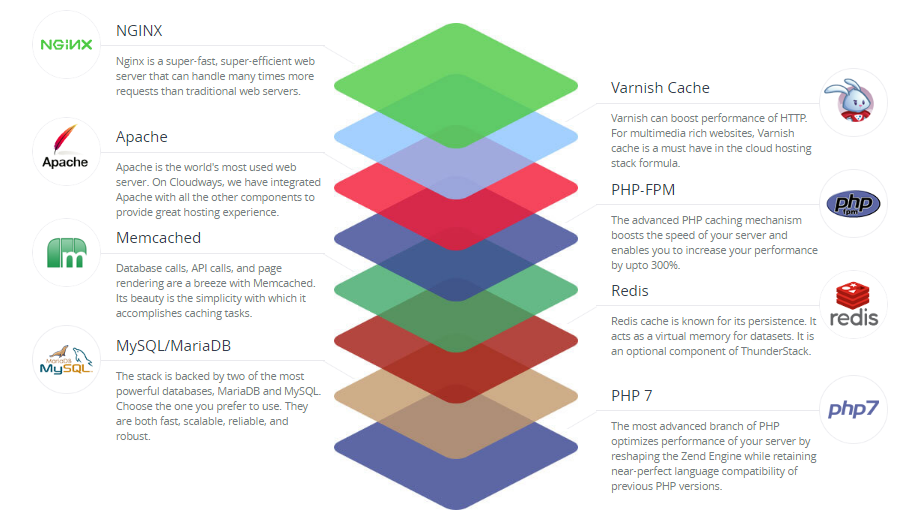

composer create-project laravel/laravel --prefer-dist tiny_blogcd tiny_blogpublic function up()
{
Schema::create('blogs', function (Blueprint $table) {
$table->increments('id');
$table->integer('user_id');
$table->string('category');
$table->string('title');
$table->text('description');
$table->timestamps();
});
}
public function down()
{
Schema::dropIfExists('blogs');
}
php artisan migratephp artisan make:authphp artisan servehttp://127.0.0.1:8000php artisan make:controller BlogControllerphp artisan make:model BlogRoute::get('blog/create','BlogController@createBlog');
public function createBlog()
{
return view('blog.create');
}
@extends('layouts.app')
@section('content')
<div class="container">
@if ($errors->any())
<div class="alert alert-danger">
<ul>
@foreach ($errors->all() as $error)
<li>{{ $error }}</li>
@endforeach
</ul>
</div><br />
@endif
<div class="row">
<form method="post" action="{{url('blog/create')}}">
<div class="form-group">
<input type="hidden" value="{{csrf_token()}}" name="_token" />
<label for="title">Title:</label>
<input type="text" class="form-control" name="title"/>
</div>
<div class="form-group">
<label for="title">Category/Tags:</label>
<input type="text" class="form-control" name="category"/>
</div>
<div class="form-group">
<label for="description">Description:</label>
<textarea cols="10" rows="10" class="form-control" name="description"></textarea>
</div>
<button type="submit" class="btn btn-primary">Submit</button>
</form>
</div>
</div>
@endsection
Route::post('blog/create','BlogController@saveBlog'); public function saveBlog(Request $request)
{
$blog = new Blog();
$this->validate($request, [
'title'=>'required',
'category'=>'required',
'description'=> 'required'
]);
$blog->createBlog($request->all());
return redirect('blog/index')->with('success', 'New blog has been created successfully :)'); }
use App\Blog;Model(app/Blog.php), but in actual it is not there:$blog->createBlog($data);
public function createBlog($data)
{
$this->user_id = auth()->user()->id;
$this->title = $data['title'];
$this->description = $data['description'];
$this->category = $data['category'];
$this->save();
return 1;
}
Route::get('blog/index','BlogController@showAllBlogs');
public function showAllBlogs()
{
$blogs = Blog::where('user_id', auth()->user()->id)->get();
return view('blog.index',compact('blogs'));
}
@extends('layouts.app')
@section('content')
<div class="container">
@if(\Session::has('success'))
<div class="alert alert-success">
{{\Session::get('success')}}
</div>
@endif
<a type="button" href="{{url('blog/create')}}" class="btn btn-primary">Add New Blog</a>
<br>
<table class="table table-striped">
<thead>
<tr>
<td>ID</td>
<td>Title</td>
<td>Category</td>
<td>Description</td>
<td colspan="2">Action</td>
</tr>
</thead>
<tbody>
@foreach($blogs as $blog)
<tr>
<td>{{$blog->id}}</td>
<td>{{$blog->title}}</td>
<td>{{$blog->category}}</td>
<td>{{$blog->description}}</td>
<td>Edit</td>
<td>Delete</td>
</tr>
@endforeach
</tbody>
</table>
<div>
@endsection
public function __construct()
{
$this->middleware('auth');
}
<?php
namespace App\Http\Controllers;
use Illuminate\Http\Request;
use App\Blog;
class BlogController extends Controller
{
public function __construct()
{
$this->middleware('auth');
}
public function createBlog()
{
return view('blog/create');
}
public function saveBlog(Request $request)
{
$blog = new Blog();
$this->validate($request, [
'title'=>'required',
'category'=>'required',
'description'=> 'required'
]);
$blog->createBlog($request->all());
return redirect('blog/index')->with('success', 'New blog has been created successfully :)');
}
public function showAllBlogs()
{
$blogs = Blog::where('user_id', auth()->user()->id)->get();
return view('blog.index',compact('blogs'));
}
}

$ composer require monolog/monolog$ composer require monolog/monolog:1.18.0$ composer require monolog/monolog:>1.18.0$ composer require monolog/monolog:~1.18.0$ composer require monolog/monolog:^1.18.0$ composer global require "phpunit/phpunit:^5.3.*"$ composer update$ composer update monolog/monolog4: Don’t install dev dependenciesIn a lot of projects I am working on, I want to make sure that the libraries I download and install are working before I start working with them. To this end, many packages will include things like Unit Tests and documentation. This way I can run the unit Tests on my own to validate the package first. This is all fine and good, except when I don’t want them. There are times when I know the package well enough, or have used it enough, to not have to bother with any of that.5: Optimize your autoloadRegardless of whether you --prefer-dist or --prefer-source, when your package is incorporated into your project with require, it just adds it to the end of your autoloader. This isn’t always the best solution. Therefore Composer gives us the option to optimize the autoloader with the --optimize switch. Optimizing your autoloader converts your entire autoloader into classmaps. Instead of the autoloader having to use file_exists() to locate a file, Composer creates an array of file locations for each class. This can speed up your application by as much as 30%.$ composer dump-autoload --optimize$ composer require monolog/monolog:~1.18.0 -o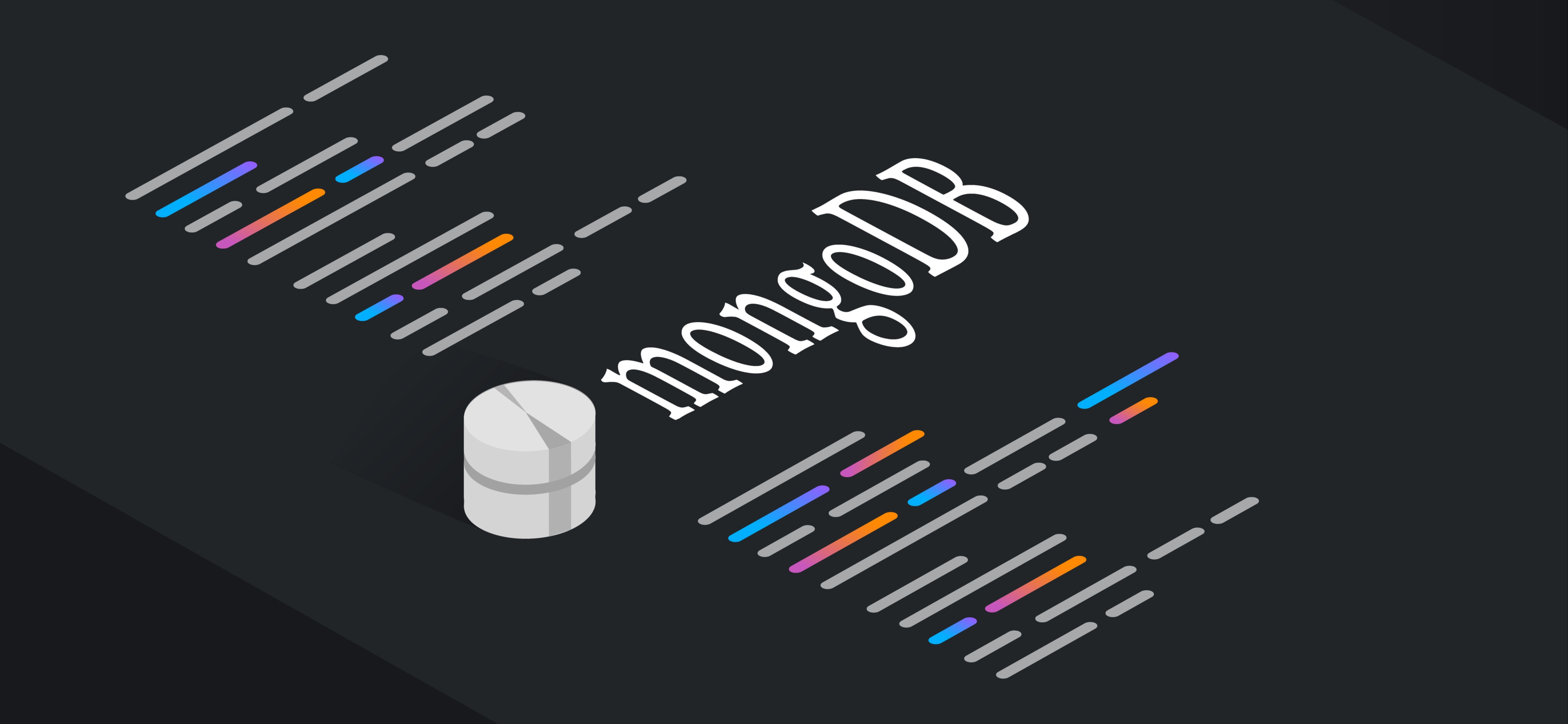
composer require mongodb/mongodb
vendor directory containing the required files.connect.php. Add the following code:
<?php
require 'vendor/autoload.php';
use MongoDB\Client;
$client = new Client("mongodb://localhost:27017");
?>
Client class. We then create a new instance of the Client class, specifying the MongoDB server's connection URL. Adjust the URL if your MongoDB server is running on a different host or port.insertOne() method. Here's an example:<?php
$collection = $client->test->users;
$newUser = [
'name' => 'John',
'email' => '[email protected]',
'age' => 25
];
$insertResult = $collection->insertOne($newUser);
echo "Inserted document ID: " . $insertResult->getInsertedId();
?>
users collection within the test database. We create a new document as an associative array and then use the insertOne() method to insert it into the collection. Finally, we retrieve and display the ID of the inserted document using the getInsertedId() method.find() method. Here's an example:<?php
$collection = $client->test->users;
$documents = $collection->find();
foreach ($documents as $document) {
echo $document['name'] . ': ' . $document['email'] . "\n";
}
?>
users collection. We iterate over the result using a foreach loop and access specific fields, such as the name and email, to display their values.updateOne() method. Here's an example:<?php
$collection = $client->test->users;
$updateResult = $collection->updateOne(
['name' => 'John'],
['$set' => ['age' => 30]]
);
echo "Modified " . $updateResult->getModifiedCount() . " document(s).";
?>
age field of the document with the name 'John' using the $set operator. The updateOne() method updates the first matching document. We then retrieve the number of modified documents using the getModifiedCount() method.deleteOne() method. Here's an example:<?php
$collection = $client->test->users;
$deleteResult = $collection->deleteOne(['name' => 'John']);
echo "Deleted " . $deleteResult->getDeletedCount() . " document(s).";
?>
deleteOne() method removes the first matching document, and we retrieve the number of deleted documents using the getDeletedCount() method.


 crocodile2u
crocodile2u harikrishnanr
harikrishnanr MindNovae
MindNovae dmamontov
dmamontov tanja
tanja damnjan
damnjan ahmedkhan
ahmedkhan
