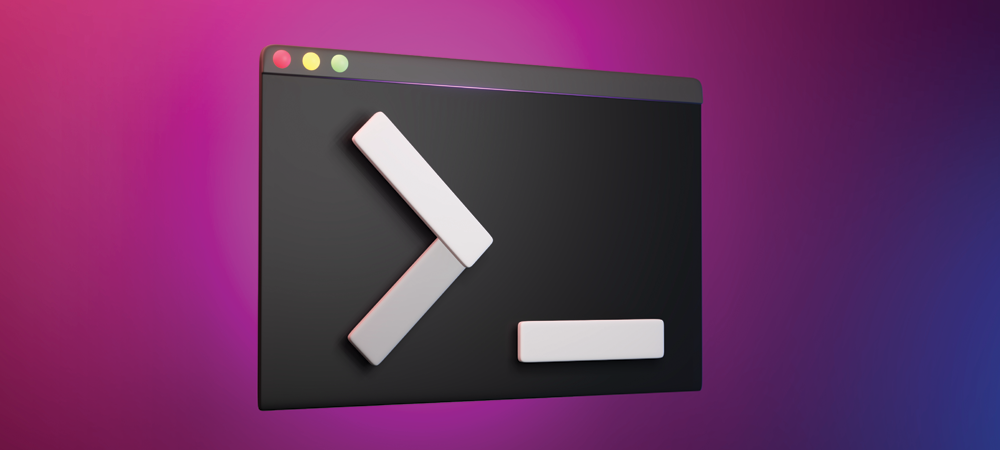
Linux is an incredibly powerful operating system favored by developers, system administrators, and tech enthusiasts alike. Whether you're just starting your journey with Linux or looking to refresh your knowledge, understanding basic Linux commands is essential for navigating the command line interface (CLI) efficiently. In this beginner's guide, we'll introduce you to some fundamental Linux commands that will help you get started and feel more comfortable in the terminal.
Accessing the Terminal:
Before we dive into the commands, let's briefly discuss how to access the terminal on different Linux distributions:
-
GNOME (Ubuntu, Fedora, Debian): Press
Ctrl + Alt + T to open the terminal.
-
KDE (Kubuntu): Press
Alt + F2, type
konsole, and press Enter.
-
Command Line Interface (CLI) Only (Arch Linux, CentOS): You're already in the terminal!
Basic Navigation:
cd (Change Directory): Use
cd followed by the name of the directory to navigate to that directory. For example:
cd Documents
ls (List Files): Use
ls to list the files and directories in the current directory.
ls
pwd (Print Working Directory): Use
pwd to display the full path of the current directory.
pwd
File Management:
mkdir (Make Directory): Use
mkdir followed by the name of the directory to create a new directory.
mkdir my_directory
touch: Use
touch followed by the name of the file to create a new empty file.
touch my_file.txt
cp (Copy): Use
cp followed by the source file and destination to copy files.
cp source_file.txt destination_directory/
mv (Move/Rename): Use
mv followed by the source and destination to move or rename files.
mv old_name.txt new_name.txt
rm (Remove): Use
rm followed by the file name to delete files. Be careful as this action is irreversible.
rm unwanted_file.txt
Working with Text:
cat (Concatenate): Use
cat followed by the file name to display the contents of a file.
cat my_file.txt
nano or vim (Text Editors): Use
nano or
vim followed by the file name to edit a file in the terminal.
nano my_file.txt
grep (Global Regular Expression Print): Use
grep followed by a search term and file name to search for a specific pattern in a file.
grep "pattern" my_file.txt
System Information:
uname (Unix Name): Use
uname to display system information.
uname -a
df (Disk Free): Use
df to display disk space usage.
df -h
top or htop (Process Monitoring): Use
top or
htop to display real-time system resource usage.
top
Conclusion:
Mastering basic Linux commands is the first step toward becoming proficient in using the Linux command line interface. In this guide, we've covered some essential commands for navigation, file management, working with text, and obtaining system information. As you continue to explore Linux, you'll discover a vast array of commands and utilities that can help you streamline your workflow and accomplish a wide range of tasks from the terminal. Happy command line exploring!