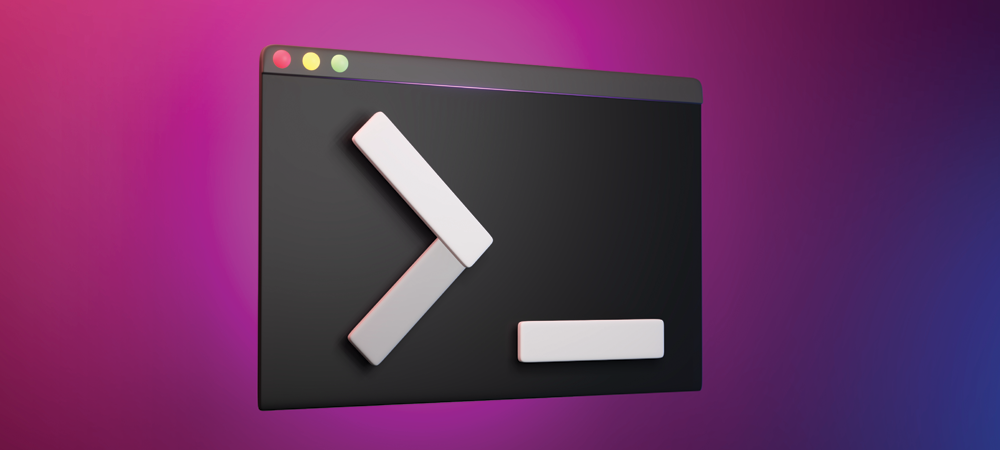
Ctrl + Alt + T to open the terminal.Alt + F2, type konsole, and press Enter.cd (Change Directory): Use cd followed by the name of the directory to navigate to that directory. For example: cd Documents ls (List Files): Use ls to list the files and directories in the current directory. ls pwd (Print Working Directory): Use pwd to display the full path of the current directory. pwd mkdir (Make Directory): Use mkdir followed by the name of the directory to create a new directory. mkdir my_directory touch: Use touch followed by the name of the file to create a new empty file. touch my_file.txt cp (Copy): Use cp followed by the source file and destination to copy files. cp source_file.txt destination_directory/ mv (Move/Rename): Use mv followed by the source and destination to move or rename files. mv old_name.txt new_name.txt rm (Remove): Use rm followed by the file name to delete files. Be careful as this action is irreversible. rm unwanted_file.txt cat (Concatenate): Use cat followed by the file name to display the contents of a file. cat my_file.txt nano or vim (Text Editors): Use nano or vim followed by the file name to edit a file in the terminal. nano my_file.txt grep (Global Regular Expression Print): Use grep followed by a search term and file name to search for a specific pattern in a file. grep "pattern" my_file.txt uname (Unix Name): Use uname to display system information. uname -a df (Disk Free): Use df to display disk space usage. df -h top or htop (Process Monitoring): Use top or htop to display real-time system resource usage. top SPONSORS