
Learn from your fellow PHP developers with our PHP blogs, or help share the knowledge you've gained by writing your own.
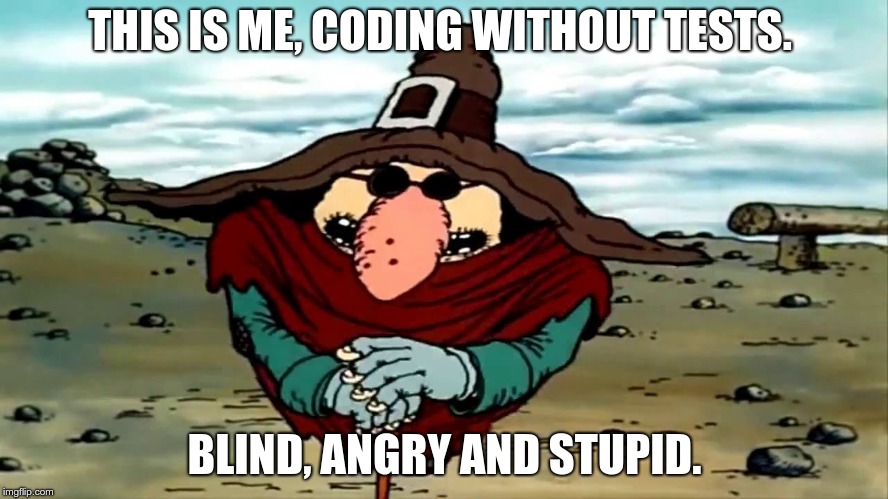
var_dump(), which is obviously not the best way to do it. If you see the code for the first time, if you work with legacy code - step-by-step interactive debugging is the way to go. Sometimes it can save you hours of old school var_dumping.watch phpunit /path/to/test while developing: this way the test is run every 2 seconds, you switch to the terminal whenever you want to see the latest results and that's it. However, there are certain advantages in running tests from the IDE. First, it's super-handy to launch a test method, test class or a whole folder with tests, just by pressing a hotkey. Second, the test results appear right there, in PHPStorm, with failures and their stack traces, every entry clickable and takes you directly to the file:line where a nasty thing happened. I also find the ability to run a debugger for a unit test, extremely attractive. Test fails, you click on a trace entry, get to a problematic line, place a break point, re-run the test in debug mode - and there you go.$HOME/projects/cool-project, but inside a docker or on a remote host it might be located at /app or /var/www, then you have to let PHPStorm know about this.Debugging is like being the detective in a crime movie where you are also the murderer. Filipe Fortes a.k.a. @fortes

composer require --dev phpunit/phpunit ^6.0composer global require phpunit/phpunit ^6.0~/.composer/vendor/bin. If you add this directory to your path, then from any project, you can execute PHPUnit. However, as noted above, if you ever upgrade your globally installed packages then you will have problems.composer global updatecomposer require --dev.wget https://phar.phpunit.de/phpunit-6.0.pharchmod +x phpunit-6.0.pharsudo mv phpunit-6.0.phar /usr/local/bin/phpunitphpunit --version
composer-setup.phpphp -r "copy('https://getcomposer.org/installer', 'composer-setup.php');"php -r "if (hash_file('SHA384', 'composer-setup.php') === '55d6ead61b29c7bdee5cccfb50076874187bd9f21f65d8991d46ec5cc90518f447387fb9f76ebae1fbbacf329e583e30') { echo 'Installer verified'; } else { echo 'Installer corrupt'; unlink('composer-setup.php'); } echo PHP_EOL;"php composer-setup.phpphp -r "unlink('composer-setup.php');"php -r "copy('https://getcomposer.org/installer', 'composer-setup.php');"
php -r "if (hash_file('SHA384', 'composer-setup.php') === '55d6ead61b29c7bdee5cccfb50076874187bd9f21f65d8991d46ec5cc90518f447387fb9f76ebae1fbbacf329e583e30') { echo 'Installer verified'; } else { echo 'Installer corrupt'; unlink('composer-setup.php'); } echo PHP_EOL;"
php composer-setup.php --install-dir=/usr/local/bin --filename=composer
php -r "unlink('composer-setup.php');"--installdir= to a directory in your path.

$ php -i
phpinfo()
PHP Version => 7.2.10-0ubuntu1
System => Linux awesome 4.18.0-10-generic #11-Ubuntu SMP Thu Oct 11 15:13:55 UTC 2018 x86_64
Build Date => Sep 13 2018 13:38:55
Server API => Command Line Interface
Virtual Directory Support => disabled
...
less command in order to get pagination and search: php -i | less. Type Q to exit the less shell. Some distros might lack less, in that case you may try php -i | more, which doesn't give you search but still has pagination.$ php -m
[PHP Modules]
calendar
Core
ctype
date
dom
ds
exif
...
$ php --re ds
Extension [ <persistent> extension #46 ds version 1.2.6 ] {
- Dependencies {
Dependency [ json (Required) ]
Dependency [ spl (Required) ]
}
- Classes [11] {
Interface [ <internal:ds> interface Ds\Hashable ] {
- Constants [0] {
}
- Static properties [0] {
}
...
$ php --rc Ds\Vector
Class [ <internal:ds> <iterateable> final class Ds\Vector implements Ds\Sequence, Traversable, Countable, JsonSerializable, Ds\Collection ] {
- Constants [1] {
Constant [ public integer MIN_CAPACITY ] { 8 }
}
- Static properties [0] {
}
...
$ php --rf fopen
Function [ <internal:standard> function fopen ] {
- Parameters [4] {
Parameter #0 [ <required> $filename ]
Parameter #1 [ <required> $mode ]
Parameter #2 [ <optional> $use_include_path ]
Parameter #3 [ <optional> $context ]
}
}
-a switch might be what you're looking for:$ php -a
Interactive mode enabled
php > var_dump(join(", ", [1, 2, 3]));
php shell code:1:
string(7) "1, 2, 3"
php >
readline support (most distros have that anyway).$ php -l test.php
PHP Parse error: syntax error, unexpected 'array_shift' (T_STRING) in test.php on line 4
Errors parsing test.php
$ cd /my_application/document_root
$ php -S localhost:8000


 g10dra
g10dra mike
mike harikrishnanr
harikrishnanr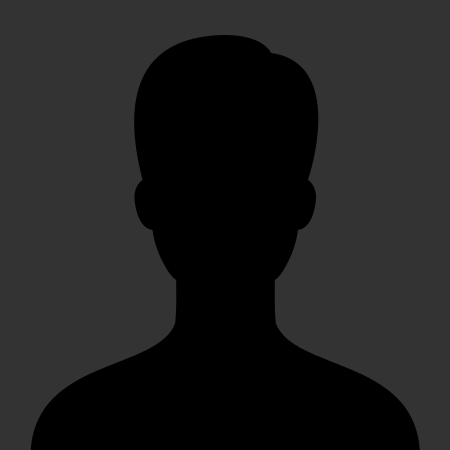 christiemarie
christiemarie MindNovae
MindNovae dmamontov
dmamontov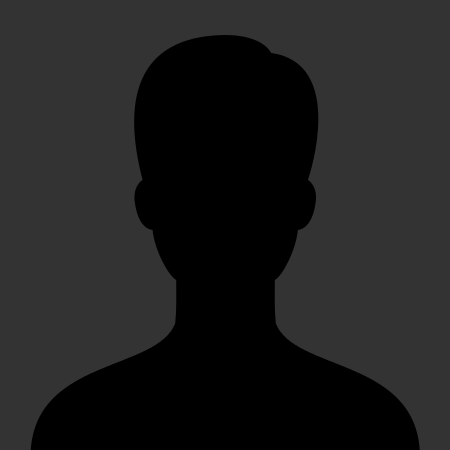 HowTos
HowTos tanja
tanja
