
Learn from your fellow PHP developers with our PHP blogs, or help share the knowledge you've gained by writing your own.

$ composer require monolog/monolog$ composer require monolog/monolog:1.18.0$ composer require monolog/monolog:>1.18.0$ composer require monolog/monolog:~1.18.0$ composer require monolog/monolog:^1.18.0$ composer global require "phpunit/phpunit:^5.3.*"$ composer update$ composer update monolog/monolog4: Don’t install dev dependenciesIn a lot of projects I am working on, I want to make sure that the libraries I download and install are working before I start working with them. To this end, many packages will include things like Unit Tests and documentation. This way I can run the unit Tests on my own to validate the package first. This is all fine and good, except when I don’t want them. There are times when I know the package well enough, or have used it enough, to not have to bother with any of that.5: Optimize your autoloadRegardless of whether you --prefer-dist or --prefer-source, when your package is incorporated into your project with require, it just adds it to the end of your autoloader. This isn’t always the best solution. Therefore Composer gives us the option to optimize the autoloader with the --optimize switch. Optimizing your autoloader converts your entire autoloader into classmaps. Instead of the autoloader having to use file_exists() to locate a file, Composer creates an array of file locations for each class. This can speed up your application by as much as 30%.$ composer dump-autoload --optimize$ composer require monolog/monolog:~1.18.0 -o
composer global require "laravel/installer" and then Laravel new or composer create-project --prefer-dist laravel/laravel or git clone https://github.com/laravel/laravel/tree/master and after that composer updatePHP artisan servephp artisan serve --port
composer require consoletvs/chartsconfig/app.php'providers' => [
....
ConsoleTVs\Charts\ChartsServiceProvider::class,
],'aliases' => [
....
'Charts' => ConsoleTVs\Charts\Facades\Charts::class,
].env file or config/database.php file.database/migration folder.php artisan tinker>>> factory(App\User::class, 20)->create();php artisan tinker>>> factory(App\User::class, 2000)->create();php artisan make controller:<controller_name>web.php:Route::get('create-chart/{type}','ChartController@makeChart');makeChart() function inside chartcontrollerUse charts;public function makeChart($type)
{
switch ($type) {
case 'bar':
$users = User::where(DB::raw("(DATE_FORMAT(created_at,'%Y'))"),date('Y'))
->get();
$chart = Charts::database($users, 'bar', 'highcharts')
->title("Monthly new Register Users")
->elementLabel("Total Users")
->dimensions(1000, 500)
->responsive(true)
->groupByMonth(date('Y'), true);
break;
case 'pie':
$chart = Charts::create('pie', 'highcharts')
->title('HDTuto.com Laravel Pie Chart')
->labels(['Codeigniter', 'Laravel', 'PHP'])
->values([5,10,20])
->dimensions(1000,500)
->responsive(true);
break;
case 'donut':
$chart = Charts::create('donut', 'highcharts')
->title('HDTuto.com Laravel Donut Chart')
->labels(['First', 'Second', 'Third'])
->values([5,10,20])
->dimensions(1000,500)
->responsive(true);
break;
case 'line':
$chart = Charts::create('line', 'highcharts')
->title('HDTuto.com Laravel Line Chart')
->elementLabel('HDTuto.com Laravel Line Chart Lable')
->labels(['First', 'Second', 'Third'])
->values([5,10,20])
->dimensions(1000,500)
->responsive(true);
break;
case 'area':
$chart = Charts::create('area', 'highcharts')
->title('HDTuto.com Laravel Area Chart')
->elementLabel('HDTuto.com Laravel Line Chart label')
->labels(['First', 'Second', 'Third'])
->values([5,10,20])
->dimensions(1000,500)
->responsive(true);
break;
case 'geo':
$chart = Charts::create('geo', 'highcharts')
->title('HDTuto.com Laravel GEO Chart')
->elementLabel('HDTuto.com Laravel GEO Chart label')
->labels(['ES', 'FR', 'RU'])
->colors(['#3D3D3D', '#985689'])
->values([5,10,20])
->dimensions(1000,500)
->responsive(true);
break;
default:
break;
}
return view('chart', compact('chart'));
}<!DOCTYPE html>
<html lang="en">
<head>
<meta charset="utf-8">
<meta http-equiv="X-UA-Compatible" content="IE=edge">
<meta name="viewport" content="width=device-width, initial-scale=1">
<title>My Charts</title>
{!! Charts::styles() !!}
</head>
<body>
<div class="app">
<center>
{!! $chart->html() !!}
</center>
</div>
{!! Charts::scripts() !!}
{!! $chart->script() !!}
</body>
</html>
php artisan serve command:http://localhost:8000/create-chart/bar
http://localhost:8000/create-chart/pie
http://localhost:8000/create-chart/donut
http://localhost:8000/create-chart/line
http://localhost:8000/create-chart/area
http://localhost:8000/create-chart/geo
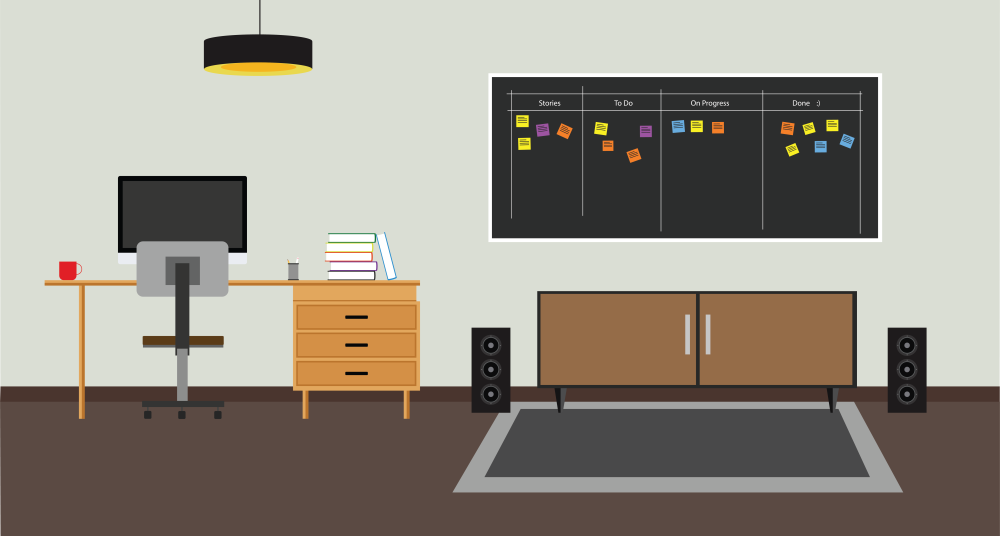
composer create-project laravel/laravel ci-showcase
.gitignore file:.idea
vendor
.env
.env file:APP_ENV=development
php artisan key:generate, and then I wanted to verify that the primary setup works as expected: ./vendor/bin/phpunit, which produced the output OK (2 tests, 2 assertions). Nice, time to commit this: git commit && git pushAt this point, we don't yet have any CI, let's do something about it!php -l my-file.php. This is what we're going to use. Because the php -l command doesn't support multiple files as arguments, I've written a small wrapper shell script and saved it to ci/linter.sh:#!/bin/sh
files=<code>sh ci/get-changed-php-files.sh | xargs</code>last_status=0
status=0
# Loop through changed PHP files and run php -l on each
for f in "$files" ; do message=<code>php -l $f</code> last_status="$?" if [ "$last_status" -ne "0" ]; then # Anything fails -> the whole thing fails echo "PHP Linter is not happy about $f: $message" status="$last_status" fi
done
if [ "$status" -ne "0" ]; then echo "PHP syntax validation failed!"
fi
exit $status
ci/get-changed-php-files.sh:#!/bin/sh
# What's happening here?
#
# 1. We get names and statuses of files that differ in current branch from their state in origin/master.
# These come in form (multiline)
# 2. The output from git diff is filtered by unix grep utility, we only need files with names ending in .php
# 3. One more filter: filter *out* (grep -v) all lines starting with R or D.
# D means "deleted", R means "renamed"
# 4. The filtered status-name list is passed on to awk command, which is instructed to take only the 2nd part
# of every line, thus just the filename
git diff --name-status origin/master | grep '\.php$' | grep -v "^[RD]" | awk '{ print }'
.gitlab-ci.yml. This is where your pipeline is declared using YAML notation:# we're using this beautiful tool for our pipeline: https://github.com/jakzal/phpqa
image: jakzal/phpqa:alpine
# For this sample pipeline, we'll only have 1 stage, in real-world you would like to also add at least "deploy"
stages: - QA
linter:
stage: QA
# this is the main part: what is actually executed
script: - sh ci/get-changed-php-files.sh | xargs sh ci/linter.sh
image: jakzal/phpqa:alpine and it's telling Gitlab that we want to run our pipeline using a PHP-QA utility by jakzal. It is a docker image containing PHP and a huge variety of QA-tools. We declare one stage - QA, and this stage by now has just a single job named linter. Every job can have it's own docker image, but we don't need that for the purpose of this tutorial. Our project reaches Step 2. Once I had pushed these changes, I immediately went to the project's CI/CD page. Aaaand.... the pipeline was already running! I clicked on the linter job and saw the following happy green output:Running with gitlab-runner 11.9.0-rc2 (227934c0) on docker-auto-scale ed2dce3a
Using Docker executor with image jakzal/phpqa:alpine ...
Pulling docker image jakzal/phpqa:alpine ...
Using docker image sha256:12bab06185e59387a4bf9f6054e0de9e0d5394ef6400718332c272be8956218f for jakzal/phpqa:alpine ...
Running on runner-ed2dce3a-project-11318734-concurrent-0 via runner-ed2dce3a-srm-1552606379-07370f92...
Initialized empty Git repository in /builds/crocodile2u/ci-showcase/.git/
Fetching changes...
Created fresh repository.
From https://gitlab.com/crocodile2u/ci-showcase * [new branch] master -> origin/master * [new branch] step-1 -> origin/step-1 * [new branch] step-2 -> origin/step-2
Checking out 1651a4e3 as step-2...
Skipping Git submodules setup
$ sh ci/get-changed-php-files.sh | xargs sh ci/linter.sh
Job succeeded
phpcs.xml:<?xml version="1.0"?>
/resources
.gitlab-ci.yml:code-style: stage: QA script: # Variable $files will contain the list of PHP files that have changes - files=<code>sh ci/get-changed-php-files.sh</code> # If this list is not empty, we execute the phpcs command on all of them - if [ ! -z "$files" ]; then echo $files | xargs phpcs; fi
phpcs utility. That's it, Step 3 is finished! If you go to see the pipeline now, you will notice that linter and code-style jobs run in parallel.vendor folder with composer. You might have noticed that our .gitignore file has vendor folder as one of it entries, which means that it is not managed by the Version Control System. Some prefer their dependencies to be part of their Git repository, I prefer to have only the composer.json declarations in Git. Makes the repo much much smaller than the other way round, also makes it easy to avoid bloating your production builds with libraries only needed for development..gitlab-ci.yml:test: stage: QA cache: key: dependencies-including-dev paths: - vendor/ script: - composer install - ./vendor/bin/phpunit
composer create-project to create our project boilerplate.laravel/laravel package has a lot of things included in it, and phpunit.xml is also one of them. All I had to do was to add another line to it:xml
php artisan key:generate.git commit & git push, and we have all three jobs on theQA stage!$ ci/linter.sh
PHP Linter is not happy about app/User.php:
Parse error: syntax error, unexpected 'syntax' (T_STRING), expecting function (T_FUNCTION) or const (T_CONST) in app/User.php on line 11
Errors parsing app/User.php
PHP syntax validation failed!
ERROR: Job failed: exit code 255
$ if [ ! -z "$files" ]; then echo $files | xargs phpcs; fi
FILE: ...ilds/crocodile2u/ci-showcase/app/Http/Controllers/Controller.php
----------------------------------------------------------------------
FOUND 0 ERRORS AND 1 WARNING AFFECTING 1 LINE
---------------------------------------------------------------------- 13 | WARNING | Line exceeds 120 characters; contains 129 characters
----------------------------------------------------------------------
Time: 39ms; Memory: 6MB
ERROR: Job failed: exit code 123
$ ./vendor/bin/phpunit
PHPUnit 7.5.6 by Sebastian Bergmann and contributors.
F. 2 / 2 (100%)
Time: 102 ms, Memory: 14.00 MB
There was 1 failure:
1) Tests\Unit\ExampleTest::testBasicTest
This test is now failing
Failed asserting that false is true.
/builds/crocodile2u/ci-showcase/tests/Unit/ExampleTest.php:17
FAILURES!
Tests: 2, Assertions: 2, Failures: 1.
ERROR: Job failed: exit code 1


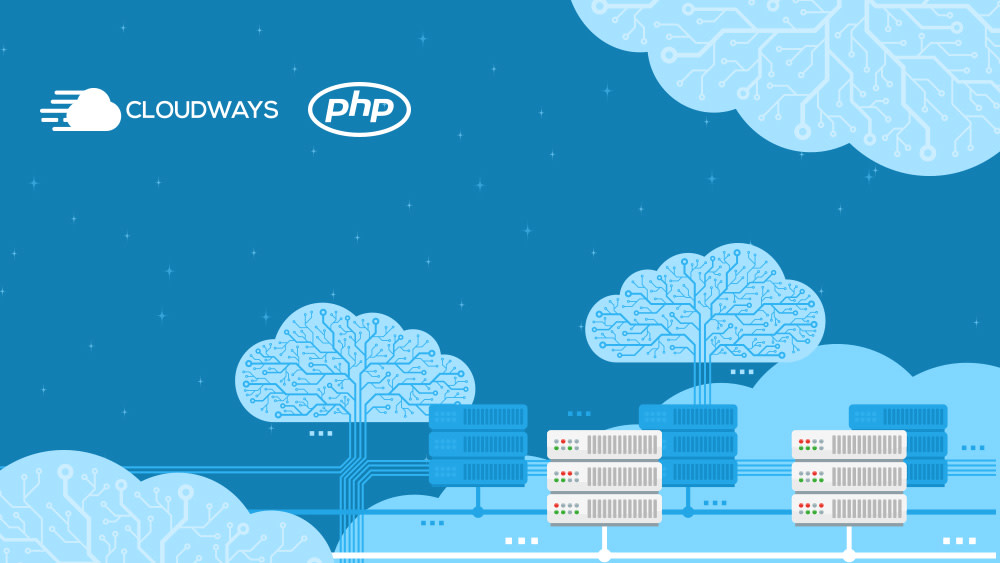

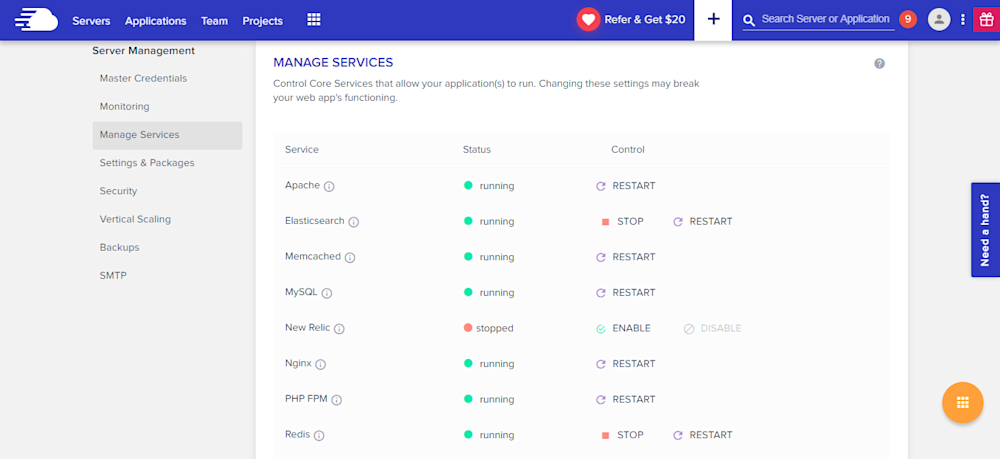
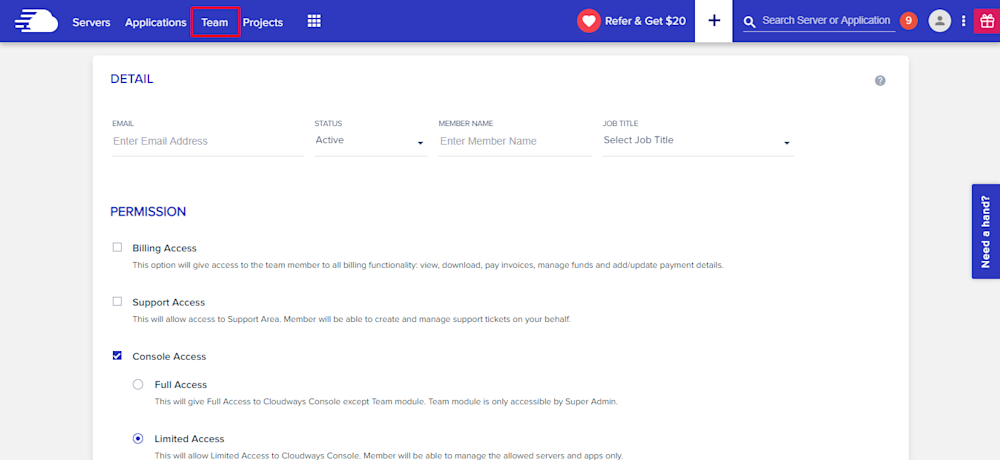
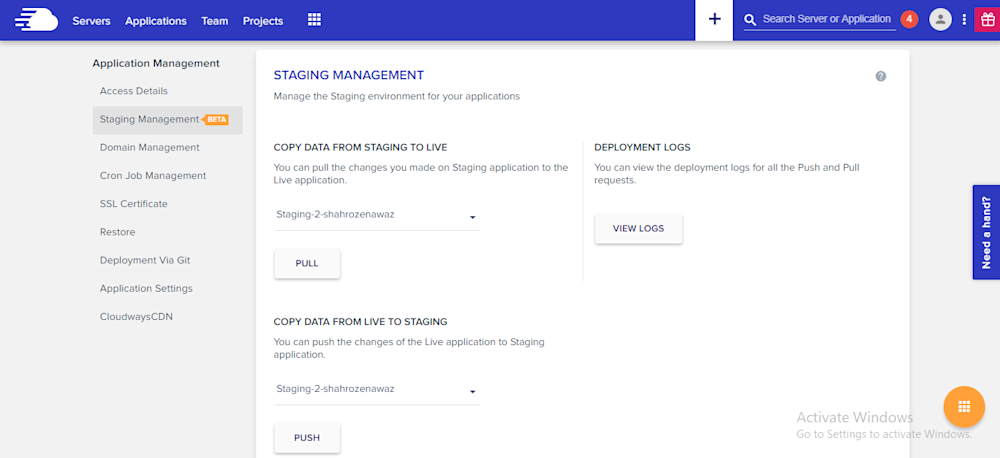
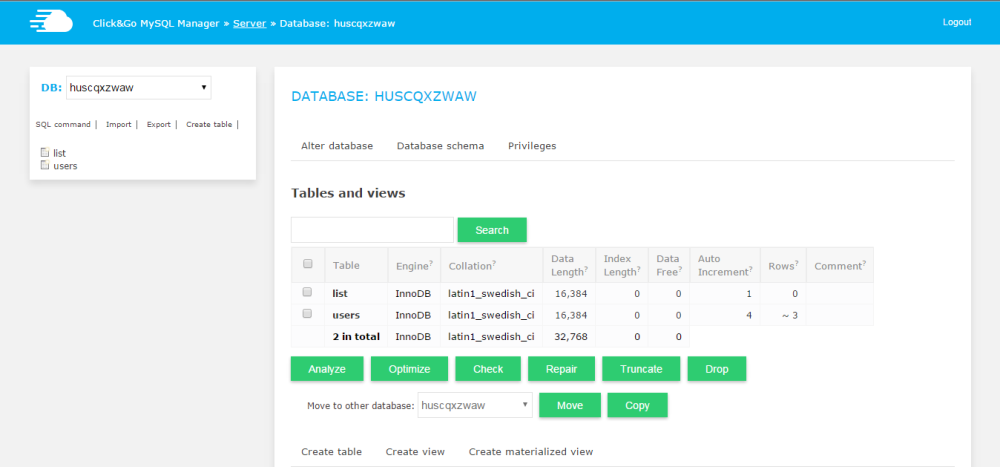
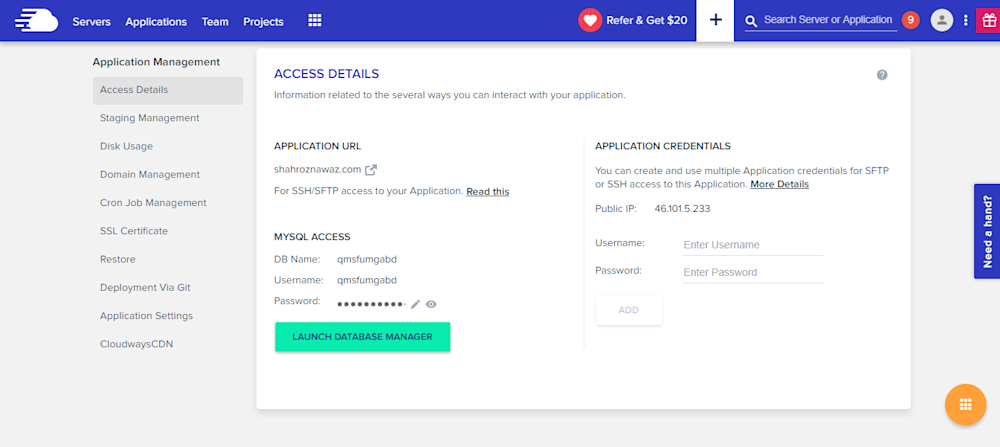
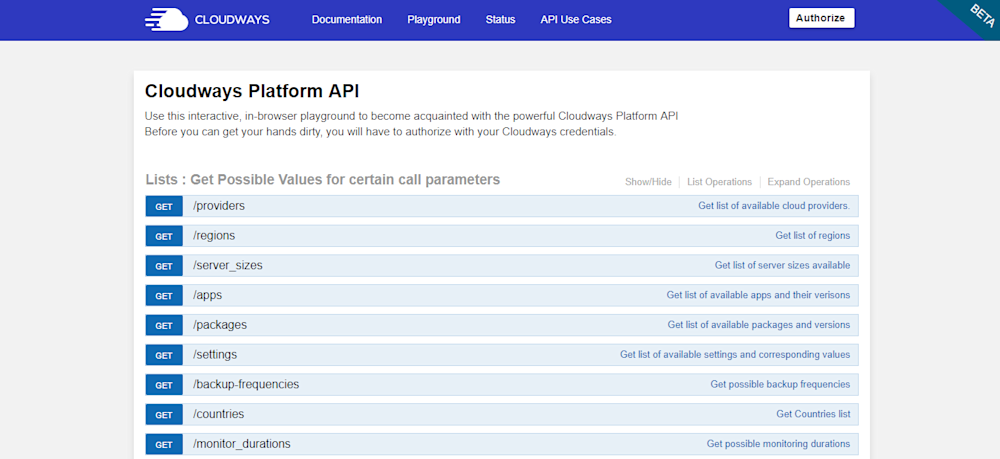
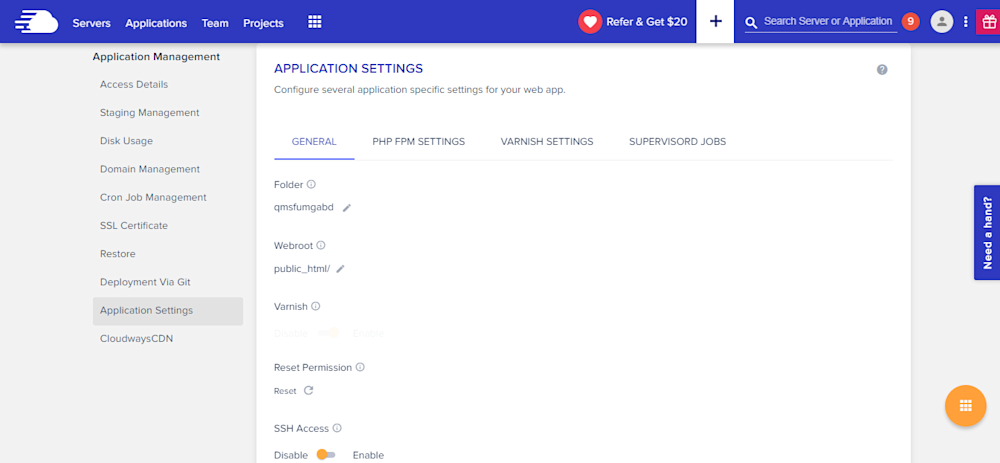
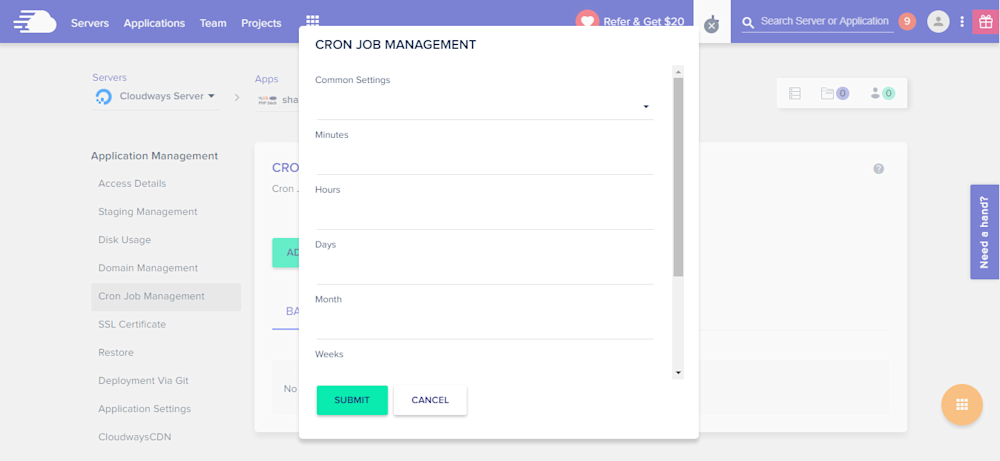
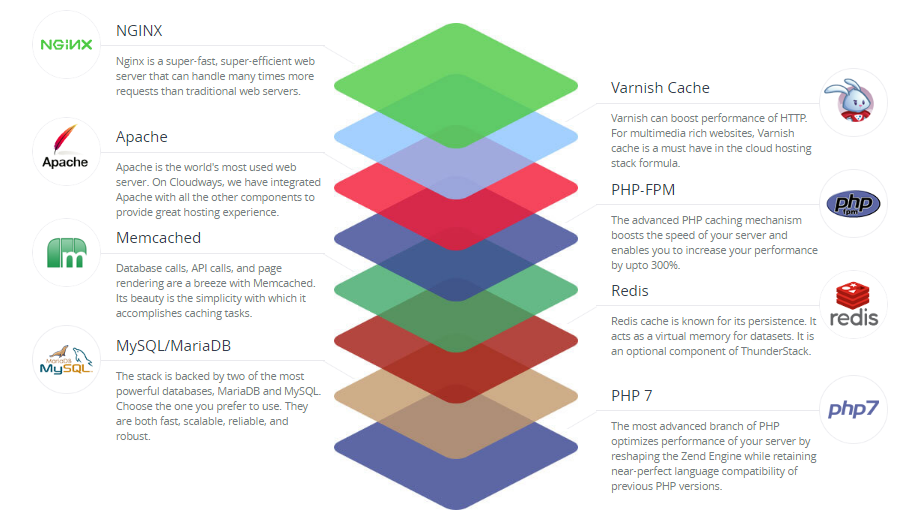




 g10dra
g10dra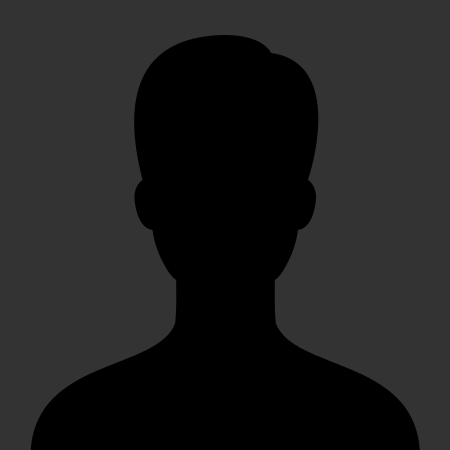 christiemarie
christiemarie MindNovae
MindNovae dmamontov
dmamontov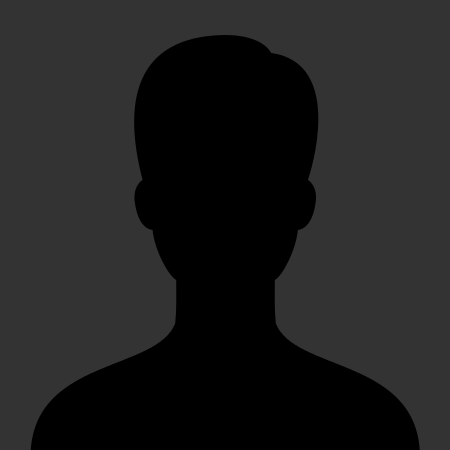 HowTos
HowTos tanja
tanja
