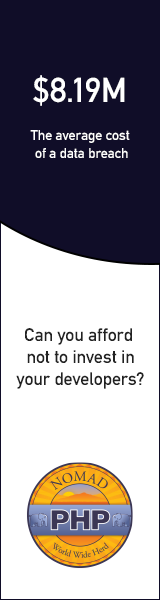Composer is the way that that PHP developers manage libraries and their dependencies. Previously, developers mainly stuck to existing frameworks. If you were a Symfony developer, you used Symfony and libraries built around it. You didn’t dare cross the line to Zend Framework. These days however, developers focus less on frameworks, and more on the libraries they need to build the project they are working on. This decoupling of projects from frameworks is largely possible because of Composer and the ecosystem that has built up around it.
Like PHP, Composer is easy to get started in, but complex enough to take time and practice to master. The Composer manual does a great job of getting you up and running quickly, but some of the commands are involved enough so that many developers miss some of their power because they simply don’t understand.
I’ve picked out five commands that every user of Composer should master. In each section I give you a little insight into the command, how it is used, when it is used and why this one is important.
1: Require
Sample:
$ composer require monolog/monolog Require is the most common command that most developers will use when using Composer. In addition to the vendor/package, you can also specify a version number to load along with modifiers. For instance, if you want version 1.18.0 of monolog specifically and never want the update command to update this, you would use this command.
$ composer require monolog/monolog:1.18.0 This command will not grab the current version of monolog (currently 1.18.2) but will instead install the specific version 1.18.0.
If you always want the most recent version of monolog greater than 1.8.0 you can use the > modifier as shown in this command.
$ composer require monolog/monolog:>1.18.0 If you want the latest in patch in your current version but don’t want any minor updates that may introduce new features, you can specify that using the tilde.
$ composer require monolog/monolog:~1.18.0 The command above will install the latest version of monolog v1.18. Updates will never update beyond the latest 1.18 version.
If you want to stay current on your major version but never want to go above it you can indicate that with the caret.
$ composer require monolog/monolog:^1.18.0 The command above will install the latest version of monolog 1. Updates continue to update beyond 1.18, but will never update to version 2.
There are other options and flags for require, you can find the complete documentation of the command here.
2: Install a package globally
The most common use of Composer is to install and manage a library within a given project. There are however, times when you want to install a given library globally so that all of your projects can use it without you having to specifically require it in each project. Composer is up to the challenge with a modifier to the require command we discussed above, global. The most common use of this is when you are using Composer to manage packages like PHPUnit.
$ composer global require "phpunit/phpunit:^5.3.*" The command above would install PHPUnit globally. It would also allow it to be updated throughout the 5.0.0 version because we specified ~5.3.* as the version number. You should be careful in installing packages globally. As long as you do not need different versions for different projects you are ok. However, should you start a project and want to use PHPUnit 6.0.0 (when it releases) but PHPUnit 6 breaks backwards compatibility with the PHPUnit 5.* version, you would have trouble. Either you would have to stay with PHPUnit 5 for your new project, or you would have to test all your projects to make sure that your Unit Tests work after upgrading to PHPUnit 6.
Globally installed projects are something to be thought through carefully. When in doubt, install the project locally.
3: Update a single library with Composer
One of the great powers of Composer is that developers can now easily keep their dependencies up-to-date. Not only that, as we discussed in tip #1, each developer can define exactly what “up-to-date” means for them. With this simple command, Composer will check all of your dependencies in a project and download/install the latest applicable versions.
$ composer update What about those times when you know that a new version of a specific package has released and you want it, but nothing else updated. Composer has you covered here too.
$ composer update monolog/monolog This command will ignore everything else, and only update the monolog package and it’s dependencies.
It’s great that you can update everything, but there are times when you know that updating one or more of your packages is going to break things in a way that you aren’t ready to deal with. Composer allows you the freedom to cherry-pick the packages that you want to update, and leave the rest for a later time.
4: Don’t install dev dependenciesIn a lot of projects I am working on, I want to make sure that the libraries I download and install are working before I start working with them. To this end, many packages will include things like Unit Tests and documentation. This way I can run the unit Tests on my own to validate the package first. This is all fine and good, except when I don’t want them. There are times when I know the package well enough, or have used it enough, to not have to bother with any of that.
Many packages create a distribution package that does not contain tests or docs. (The League of Extraordinary Packages does this by default on all their packages.) If you specify the --prefer-dist flag, Composer will look for a distribution file and use it instead of pulling directly from github. Of course if you want want to make sure you get the full source and all the artifacts, you can use the --prefer-src flag.
5: Optimize your autoloadRegardless of whether you --prefer-dist or --prefer-source, when your package is incorporated into your project with require, it just adds it to the end of your autoloader. This isn’t always the best solution. Therefore Composer gives us the option to optimize the autoloader with the --optimize switch. Optimizing your autoloader converts your entire autoloader into classmaps. Instead of the autoloader having to use file_exists() to locate a file, Composer creates an array of file locations for each class. This can speed up your application by as much as 30%.
$ composer dump-autoload --optimize The command above can be issued at any time to optimize your autoloader. It’s a good idea to execute this before moving your application into production.
$ composer require monolog/monolog:~1.18.0 -o You can also use the optimize flag with the require command. Doing this every time you require a new package will keep your autoloader up-to-date. That having said, it’s still a good idea to get in the habit of using the first command as a safety net when you roll to production, just to make sure.
BONUS: Commit your composer.lock
After you have installed your first package with composer, you now have two files in the root of your project, composer.json and composer.lock. Of the two, composer.lock is the most important one. It contains detailed information about every package and version installed. When you issue a composer install in a directory with a composer.lock file, composer will install the exact same packages and versions. Therefore, by pulling a git repo on a production server will replicate the exact same packages in production that were installed in development. Of course the corollary of this is that you never want to commit your vendor/ directory. Since you can recreate it exactly, there is no need to store all of that code in your repo.
It is recommended that also commit your composer.json. When you check out your repo into production and do an install, composer will use the composer.lock instead of the composer.json when present. This means that your production environment is setup exactly like your development environment.






 g10dra
g10dra mike
mike crocodile2u
crocodile2u harikrishnanr
harikrishnanr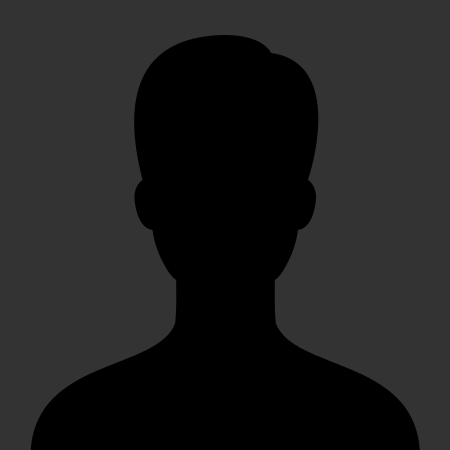 christiemarie
christiemarie MindNovae
MindNovae dmamontov
dmamontov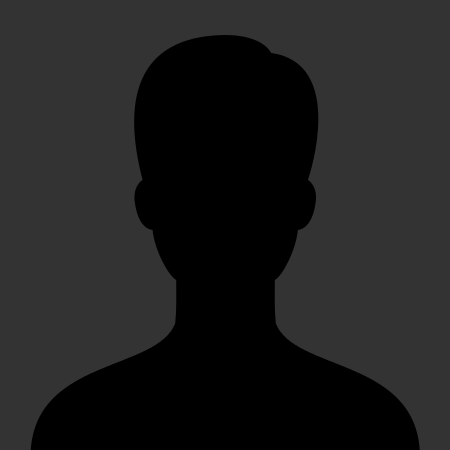 HowTos
HowTos tanja
tanja