
Learn from your fellow PHP developers with our PHP blogs, or help share the knowledge you've gained by writing your own.
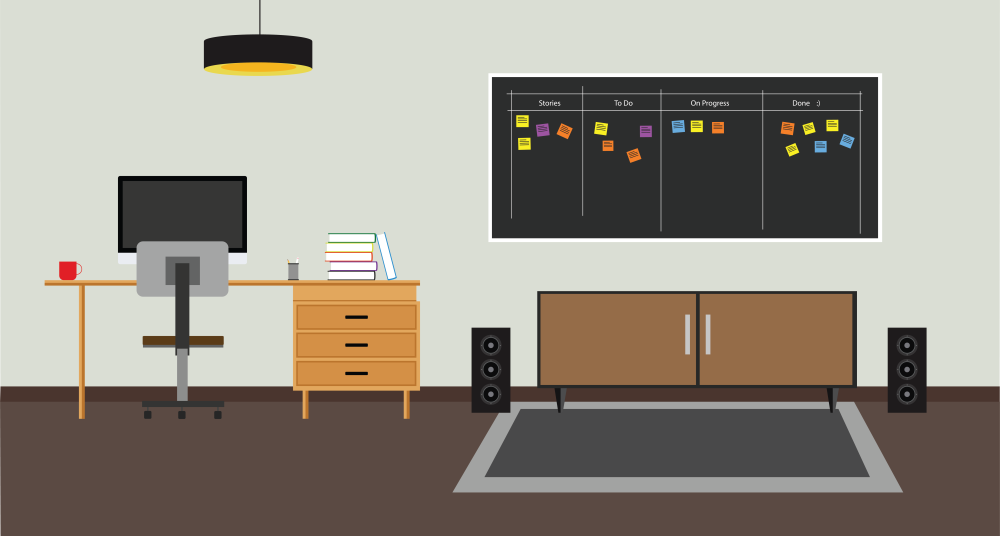
composer create-project laravel/laravel ci-showcase
.gitignore file:.idea
vendor
.env
.env file:APP_ENV=development
php artisan key:generate, and then I wanted to verify that the primary setup works as expected: ./vendor/bin/phpunit, which produced the output OK (2 tests, 2 assertions). Nice, time to commit this: git commit && git pushAt this point, we don't yet have any CI, let's do something about it!php -l my-file.php. This is what we're going to use. Because the php -l command doesn't support multiple files as arguments, I've written a small wrapper shell script and saved it to ci/linter.sh:#!/bin/sh
files=<code>sh ci/get-changed-php-files.sh | xargs</code>last_status=0
status=0
# Loop through changed PHP files and run php -l on each
for f in "$files" ; do message=<code>php -l $f</code> last_status="$?" if [ "$last_status" -ne "0" ]; then # Anything fails -> the whole thing fails echo "PHP Linter is not happy about $f: $message" status="$last_status" fi
done
if [ "$status" -ne "0" ]; then echo "PHP syntax validation failed!"
fi
exit $status
ci/get-changed-php-files.sh:#!/bin/sh
# What's happening here?
#
# 1. We get names and statuses of files that differ in current branch from their state in origin/master.
# These come in form (multiline)
# 2. The output from git diff is filtered by unix grep utility, we only need files with names ending in .php
# 3. One more filter: filter *out* (grep -v) all lines starting with R or D.
# D means "deleted", R means "renamed"
# 4. The filtered status-name list is passed on to awk command, which is instructed to take only the 2nd part
# of every line, thus just the filename
git diff --name-status origin/master | grep '\.php$' | grep -v "^[RD]" | awk '{ print }'
.gitlab-ci.yml. This is where your pipeline is declared using YAML notation:# we're using this beautiful tool for our pipeline: https://github.com/jakzal/phpqa
image: jakzal/phpqa:alpine
# For this sample pipeline, we'll only have 1 stage, in real-world you would like to also add at least "deploy"
stages: - QA
linter:
stage: QA
# this is the main part: what is actually executed
script: - sh ci/get-changed-php-files.sh | xargs sh ci/linter.sh
image: jakzal/phpqa:alpine and it's telling Gitlab that we want to run our pipeline using a PHP-QA utility by jakzal. It is a docker image containing PHP and a huge variety of QA-tools. We declare one stage - QA, and this stage by now has just a single job named linter. Every job can have it's own docker image, but we don't need that for the purpose of this tutorial. Our project reaches Step 2. Once I had pushed these changes, I immediately went to the project's CI/CD page. Aaaand.... the pipeline was already running! I clicked on the linter job and saw the following happy green output:Running with gitlab-runner 11.9.0-rc2 (227934c0) on docker-auto-scale ed2dce3a
Using Docker executor with image jakzal/phpqa:alpine ...
Pulling docker image jakzal/phpqa:alpine ...
Using docker image sha256:12bab06185e59387a4bf9f6054e0de9e0d5394ef6400718332c272be8956218f for jakzal/phpqa:alpine ...
Running on runner-ed2dce3a-project-11318734-concurrent-0 via runner-ed2dce3a-srm-1552606379-07370f92...
Initialized empty Git repository in /builds/crocodile2u/ci-showcase/.git/
Fetching changes...
Created fresh repository.
From https://gitlab.com/crocodile2u/ci-showcase * [new branch] master -> origin/master * [new branch] step-1 -> origin/step-1 * [new branch] step-2 -> origin/step-2
Checking out 1651a4e3 as step-2...
Skipping Git submodules setup
$ sh ci/get-changed-php-files.sh | xargs sh ci/linter.sh
Job succeeded
phpcs.xml:<?xml version="1.0"?>
/resources
.gitlab-ci.yml:code-style: stage: QA script: # Variable $files will contain the list of PHP files that have changes - files=<code>sh ci/get-changed-php-files.sh</code> # If this list is not empty, we execute the phpcs command on all of them - if [ ! -z "$files" ]; then echo $files | xargs phpcs; fi
phpcs utility. That's it, Step 3 is finished! If you go to see the pipeline now, you will notice that linter and code-style jobs run in parallel.vendor folder with composer. You might have noticed that our .gitignore file has vendor folder as one of it entries, which means that it is not managed by the Version Control System. Some prefer their dependencies to be part of their Git repository, I prefer to have only the composer.json declarations in Git. Makes the repo much much smaller than the other way round, also makes it easy to avoid bloating your production builds with libraries only needed for development..gitlab-ci.yml:test: stage: QA cache: key: dependencies-including-dev paths: - vendor/ script: - composer install - ./vendor/bin/phpunit
composer create-project to create our project boilerplate.laravel/laravel package has a lot of things included in it, and phpunit.xml is also one of them. All I had to do was to add another line to it:xml
php artisan key:generate.git commit & git push, and we have all three jobs on theQA stage!$ ci/linter.sh
PHP Linter is not happy about app/User.php:
Parse error: syntax error, unexpected 'syntax' (T_STRING), expecting function (T_FUNCTION) or const (T_CONST) in app/User.php on line 11
Errors parsing app/User.php
PHP syntax validation failed!
ERROR: Job failed: exit code 255
$ if [ ! -z "$files" ]; then echo $files | xargs phpcs; fi
FILE: ...ilds/crocodile2u/ci-showcase/app/Http/Controllers/Controller.php
----------------------------------------------------------------------
FOUND 0 ERRORS AND 1 WARNING AFFECTING 1 LINE
---------------------------------------------------------------------- 13 | WARNING | Line exceeds 120 characters; contains 129 characters
----------------------------------------------------------------------
Time: 39ms; Memory: 6MB
ERROR: Job failed: exit code 123
$ ./vendor/bin/phpunit
PHPUnit 7.5.6 by Sebastian Bergmann and contributors.
F. 2 / 2 (100%)
Time: 102 ms, Memory: 14.00 MB
There was 1 failure:
1) Tests\Unit\ExampleTest::testBasicTest
This test is now failing
Failed asserting that false is true.
/builds/crocodile2u/ci-showcase/tests/Unit/ExampleTest.php:17
FAILURES!
Tests: 2, Assertions: 2, Failures: 1.
ERROR: Job failed: exit code 1

composer require firebase/php-jwt require_once('vendor/autoload.php');
use \Firebase\JWT\JWT; private {
$payload = array(
'iss' => $_SERVER['HOST_NAME'],
'exp' => time()+600, 'uId' => $UiD
);
try{
$jwt = JWT::encode($payload, $this->Secret_Key,'HS256'); $res=array("status"=>true,"Token"=>$jwt);
}catch (UnexpectedValueException $e) {
$res=array("status"=>false,"Error"=>$e->getMessage());
}
return $res;
}
$return['status']=1;
$return['_data_']=$UserData[0];
$return['message']='User Logged in Successfully.';
$jwt=$obj->generateToken($UserData[0]['id']);
if($jwt['status']==true)
{
$return['JWT']=$jwt['Token'];
}
else{
unset($return['_data_']);
$return['status']=0;
$return['message']='Error:'.$jwt['Error'];
}

UserBlogs public function Authenticate($JWT,$Curret_User_id)
{
try {
$decoded = JWT::decode($JWT,$this->Secret_Key, array('HS256'));
$payload = json_decode(json_encode($decoded),true);
if($payload['uId'] == $Curret_User_id) {
$res=array("status"=>true);
}else{
$res=array("status"=>false,"Error"=>"Invalid Token or Token Exipred, So Please login Again!");
}
}catch (UnexpectedValueException $e) {
$res=array("status"=>false,"Error"=>$e->getMessage());
}
return $res;
}
UserBlogsUserBlogs if(isset($_POST['Uid']))
{
$resp=$obj->Authenticate($_POST['JWT'],$_POST['Uid']);
if($resp['status']==false)
{
$return['status']=0;
$return['message']='Error:'.$resp['Error'];
}
else{
$blogs=$obj->get_all_blogs($_POST['Uid']);
if(count($blogs)>0)
{
$return['status']=1;
$return['_data_']=$blogs;
$return['message']='Success.';
}
else
{
$return['status']=0;
$return['message']='Error:Invalid UserId!';
}
}
}
else
{
$return['status']=0;
$return['message']='Error:User Id not provided!';
}


<?php
header("Content-Type: application/json; charset=UTF-8");
require_once('vendor/autoload.php');
use \Firebase\JWT\JWT;
class DBClass {
private $host = "localhost";
private $username = "root";
private $password = ""; private $database = "news";
public $connection;
private $Secret_Key="*$%43MVKJTKMN$#";
public function connect(){
$this->connection = null;
try{
$this->connection = new PDO("mysql:host=" . $this->host . ";dbname=" . $this->database, $this->username, $this->password);
$this->connection->exec("set names utf8");
}catch(PDOException $exception){
echo "Error: " . $exception->getMessage();
}
return $this->connection;
}
public function login($email,$password){
if($this->connection==null)
{
$this->connect();
}
$query = "SELECT id,name,email,createdAt,updatedAt from users where email= ? and password= ?";
$stmt = $this->connection->prepare($query);
$stmt->execute(array($email,md5($password)));
$ret= $stmt->fetchAll(PDO::FETCH_ASSOC);
return $ret;
}
public function get_all_blogs($Uid){
if($this->connection==null)
{
$this->connect();
}
$query = "SELECT b.*,u.id as Uid,u.email as Uemail,u.name as Uname from blogs b join users u on u.id=b.user_id where b.user_id= ?";
$stmt = $this->connection->prepare($query);
$stmt->execute(array($Uid));
$ret= $stmt->fetchAll(PDO::FETCH_ASSOC);
return $ret;
}
public function response($array)
{
echo json_encode($array);
exit;
}
public function generateToken($UiD)
{
$payload = array(
'iss' => $_SERVER['HOST_NAME'],
'exp' => time()+600, 'uId' => $UiD
);
try{
$jwt = JWT::encode($payload, $this->Secret_Key,'HS256'); $res=array("status"=>true,"Token"=>$jwt);
}catch (UnexpectedValueException $e) {
$res=array("status"=>false,"Error"=>$e->getMessage());
}
return $res;
}
public function Authenticate($JWT,$Current_User_id)
{
try {
$decoded = JWT::decode($JWT,$this->Secret_Key, array('HS256'));
$payload = json_decode(json_encode($decoded),true);
if($payload['uId'] == $Current_User_id) {
$res=array("status"=>true);
}else{
$res=array("status"=>false,"Error"=>"Invalid Token or Token Exipred, So Please login Again!");
}
}catch (UnexpectedValueException $e) {
$res=array("status"=>false,"Error"=>$e->getMessage());
}
return $res;
}
}
$return=array();
$obj = new DBClass();
if(isset($_GET['action']) && $_GET['action']!='')
{
if($_GET['action']=="login")
{
if(isset($_POST['email']) && isset($_POST['password']))
{
$UserData=$obj->login($_POST['email'],$_POST['password']);
if(count($UserData)>0)
{
$return['status']=1;
$return['_data_']=$UserData[0];
$return['message']='User Logged in Successfully.';
$jwt=$obj->generateToken($UserData[0]['id']);
if($jwt['status']==true)
{
$return['JWT']=$jwt['Token'];
}
else{
unset($return['_data_']);
$return['status']=0;
$return['message']='Error:'.$jwt['Error'];
}
}
else
{
$return['status']=0;
$return['message']='Error:Invalid Email or Password!';
}
}
else
{
$return['status']=0;
$return['message']='Error:Email or Password not provided!';
}
}
elseif($_GET['action']=="UserBlogs")
{
if(isset($_POST['Uid']))
{
$resp=$obj->Authenticate($_POST['JWT'],$_POST['Uid']);
if($resp['status']==false)
{
$return['status']=0;
$return['message']='Error:'.$resp['Error'];
}
else{
$blogs=$obj->get_all_blogs($_POST['Uid']);
if(count($blogs)>0)
{
$return['status']=1;
$return['_data_']=$blogs;
$return['message']='Success.';
}
else
{
$return['status']=0;
$return['message']='Error:Invalid UserId!';
}
}
}
else
{
$return['status']=0;
$return['message']='Error:User Id not provided!';
}
}
}
else
{
$return['status']=0;
$return['message']='Error:Action not provided!';
}
$obj->response($return);
$obj->connection=null;
?>

sudo apt-get update
sudo apt-get install unzip
sudo apt-get install libwww-perl libdatetime-perl
curl https://aws-cloudwatch.s3.amazonaws.com/downloads/CloudWatchMonitoringScripts-1.2.2.zip -O
unzip CloudWatchMonitoringScripts-1.2.2.zip && \
rm CloudWatchMonitoringScripts-1.2.2.zip && \
cd aws-scripts-mon
cloudwatch:GetMetricStatistics
cloudwatch:PutMetricData
ec2:DescribeTags
cloudwatch:ListMetrics
cp awscreds.template awscreds.conf
AWSAccessKeyId = my_access_key_id
AWSSecretKey = my_secret_access_key
./mon-put-instance-data.pl --mem-util --verify --verbose
crontab -e
*/5 * * * * ~/STORAGE/cloudwatch/aws-scripts-mon/mon-put-instance-data.pl --mem-util --mem-avail --mem-used --disk-space-util --disk-space-avail --disk-space-used --disk-path=/ --disk-path=/STORAGE --from-cron
--disk-path=/ --disk-path=/home






dompdf package for generating the PDF file. barryvdh/laravel-dompdf using composer package and thereafter we will add new route url with controller. Then we will create a blade file. Then after we have to just run project with serve and we can check the PDF file is for download. dompdf. To get started, we need to download fresh Laravel 5.7 application using command, so open our terminal and run the below command in the command prompt: composer create-project --prefer-dist laravel/laravel blog
composer require barryvdh/laravel-dompdf
'providers' => [
....
Barryvdh\DomPDF\ServiceProvider::class,
],
'aliases' => [
....
'PDF' => Barryvdh\DomPDF\Facade::class,
]
Route::get('demo-generate-pdf','HomeController@demoGeneratePDF');
generatePDF() method of route. <?php
namespace App\Http\Controllers;
use Illuminate\Http\Request;
use PDF;
class HomeController extends Controller
{
public function demoGeneratePDF()
{
$data = ['title' => 'Welcome to My Blog'];
$pdf = PDF::loadView('myPDF', $data);
return $pdf->download('demo.pdf');
}
}
<!DOCTYPE html>
<html>
<head>
<title>Hi</title>
</head>
<body>
<h1>Welcome to My BLOG - {{ $title }}</h1>
<p>Lorem ipsum dolor sit amet, consectetur adipisicing elit, sed do eiusmod
tempor incididunt ut labore et dolore magna aliqua. Ut enim ad minim veniam,
quis nostrud exercitation ullamco laboris nisi ut aliquip ex ea commodo
consequat. Duis aute irure dolor in reprehenderit in voluptate velit esse
cillum dolore eu fugiat nulla pariatur. Excepteur sint occaecat cupidatat non
proident, sunt in culpa qui officia deserunt mollit anim id est laborum.</p>
</body>
</html>
php artisan serve

composer create-project laravel/laravel --prefer-dist tiny_blogcd tiny_blogpublic function up()
{
Schema::create('blogs', function (Blueprint $table) {
$table->increments('id');
$table->integer('user_id');
$table->string('category');
$table->string('title');
$table->text('description');
$table->timestamps();
});
}
public function down()
{
Schema::dropIfExists('blogs');
}
php artisan migratephp artisan make:authphp artisan servehttp://127.0.0.1:8000php artisan make:controller BlogControllerphp artisan make:model BlogRoute::get('blog/create','BlogController@createBlog');
public function createBlog()
{
return view('blog.create');
}
@extends('layouts.app')
@section('content')
<div class="container">
@if ($errors->any())
<div class="alert alert-danger">
<ul>
@foreach ($errors->all() as $error)
<li>{{ $error }}</li>
@endforeach
</ul>
</div><br />
@endif
<div class="row">
<form method="post" action="{{url('blog/create')}}">
<div class="form-group">
<input type="hidden" value="{{csrf_token()}}" name="_token" />
<label for="title">Title:</label>
<input type="text" class="form-control" name="title"/>
</div>
<div class="form-group">
<label for="title">Category/Tags:</label>
<input type="text" class="form-control" name="category"/>
</div>
<div class="form-group">
<label for="description">Description:</label>
<textarea cols="10" rows="10" class="form-control" name="description"></textarea>
</div>
<button type="submit" class="btn btn-primary">Submit</button>
</form>
</div>
</div>
@endsection
Route::post('blog/create','BlogController@saveBlog'); public function saveBlog(Request $request)
{
$blog = new Blog();
$this->validate($request, [
'title'=>'required',
'category'=>'required',
'description'=> 'required'
]);
$blog->createBlog($request->all());
return redirect('blog/index')->with('success', 'New blog has been created successfully :)'); }
use App\Blog;Model(app/Blog.php), but in actual it is not there:$blog->createBlog($data);
public function createBlog($data)
{
$this->user_id = auth()->user()->id;
$this->title = $data['title'];
$this->description = $data['description'];
$this->category = $data['category'];
$this->save();
return 1;
}
Route::get('blog/index','BlogController@showAllBlogs');
public function showAllBlogs()
{
$blogs = Blog::where('user_id', auth()->user()->id)->get();
return view('blog.index',compact('blogs'));
}
@extends('layouts.app')
@section('content')
<div class="container">
@if(\Session::has('success'))
<div class="alert alert-success">
{{\Session::get('success')}}
</div>
@endif
<a type="button" href="{{url('blog/create')}}" class="btn btn-primary">Add New Blog</a>
<br>
<table class="table table-striped">
<thead>
<tr>
<td>ID</td>
<td>Title</td>
<td>Category</td>
<td>Description</td>
<td colspan="2">Action</td>
</tr>
</thead>
<tbody>
@foreach($blogs as $blog)
<tr>
<td>{{$blog->id}}</td>
<td>{{$blog->title}}</td>
<td>{{$blog->category}}</td>
<td>{{$blog->description}}</td>
<td>Edit</td>
<td>Delete</td>
</tr>
@endforeach
</tbody>
</table>
<div>
@endsection
public function __construct()
{
$this->middleware('auth');
}
<?php
namespace App\Http\Controllers;
use Illuminate\Http\Request;
use App\Blog;
class BlogController extends Controller
{
public function __construct()
{
$this->middleware('auth');
}
public function createBlog()
{
return view('blog/create');
}
public function saveBlog(Request $request)
{
$blog = new Blog();
$this->validate($request, [
'title'=>'required',
'category'=>'required',
'description'=> 'required'
]);
$blog->createBlog($request->all());
return redirect('blog/index')->with('success', 'New blog has been created successfully :)');
}
public function showAllBlogs()
{
$blogs = Blog::where('user_id', auth()->user()->id)->get();
return view('blog.index',compact('blogs'));
}
}



 mike
mike calevans
calevans MindNovae
MindNovae dmamontov
dmamontov tanja
tanja damnjan
damnjan ahmedkhan
ahmedkhan
