
Learn from your fellow PHP developers with our PHP blogs, or help share the knowledge you've gained by writing your own.

composer require --dev phpunit/phpunit ^6.0composer global require phpunit/phpunit ^6.0~/.composer/vendor/bin. If you add this directory to your path, then from any project, you can execute PHPUnit. However, as noted above, if you ever upgrade your globally installed packages then you will have problems.composer global updatecomposer require --dev.wget https://phar.phpunit.de/phpunit-6.0.pharchmod +x phpunit-6.0.pharsudo mv phpunit-6.0.phar /usr/local/bin/phpunitphpunit --version
dompdf package for generating the PDF file. barryvdh/laravel-dompdf using composer package and thereafter we will add new route url with controller. Then we will create a blade file. Then after we have to just run project with serve and we can check the PDF file is for download. dompdf. To get started, we need to download fresh Laravel 5.7 application using command, so open our terminal and run the below command in the command prompt: composer create-project --prefer-dist laravel/laravel blog
composer require barryvdh/laravel-dompdf
'providers' => [
....
Barryvdh\DomPDF\ServiceProvider::class,
],
'aliases' => [
....
'PDF' => Barryvdh\DomPDF\Facade::class,
]
Route::get('demo-generate-pdf','HomeController@demoGeneratePDF');
generatePDF() method of route. <?php
namespace App\Http\Controllers;
use Illuminate\Http\Request;
use PDF;
class HomeController extends Controller
{
public function demoGeneratePDF()
{
$data = ['title' => 'Welcome to My Blog'];
$pdf = PDF::loadView('myPDF', $data);
return $pdf->download('demo.pdf');
}
}
<!DOCTYPE html>
<html>
<head>
<title>Hi</title>
</head>
<body>
<h1>Welcome to My BLOG - {{ $title }}</h1>
<p>Lorem ipsum dolor sit amet, consectetur adipisicing elit, sed do eiusmod
tempor incididunt ut labore et dolore magna aliqua. Ut enim ad minim veniam,
quis nostrud exercitation ullamco laboris nisi ut aliquip ex ea commodo
consequat. Duis aute irure dolor in reprehenderit in voluptate velit esse
cillum dolore eu fugiat nulla pariatur. Excepteur sint occaecat cupidatat non
proident, sunt in culpa qui officia deserunt mollit anim id est laborum.</p>
</body>
</html>
php artisan serve

composer-setup.phpphp -r "copy('https://getcomposer.org/installer', 'composer-setup.php');"php -r "if (hash_file('SHA384', 'composer-setup.php') === '55d6ead61b29c7bdee5cccfb50076874187bd9f21f65d8991d46ec5cc90518f447387fb9f76ebae1fbbacf329e583e30') { echo 'Installer verified'; } else { echo 'Installer corrupt'; unlink('composer-setup.php'); } echo PHP_EOL;"php composer-setup.phpphp -r "unlink('composer-setup.php');"php -r "copy('https://getcomposer.org/installer', 'composer-setup.php');"
php -r "if (hash_file('SHA384', 'composer-setup.php') === '55d6ead61b29c7bdee5cccfb50076874187bd9f21f65d8991d46ec5cc90518f447387fb9f76ebae1fbbacf329e583e30') { echo 'Installer verified'; } else { echo 'Installer corrupt'; unlink('composer-setup.php'); } echo PHP_EOL;"
php composer-setup.php --install-dir=/usr/local/bin --filename=composer
php -r "unlink('composer-setup.php');"--installdir= to a directory in your path.
sudo apt-get update
sudo apt-get install unzip
sudo apt-get install libwww-perl libdatetime-perl
curl https://aws-cloudwatch.s3.amazonaws.com/downloads/CloudWatchMonitoringScripts-1.2.2.zip -O
unzip CloudWatchMonitoringScripts-1.2.2.zip && \
rm CloudWatchMonitoringScripts-1.2.2.zip && \
cd aws-scripts-mon
cloudwatch:GetMetricStatistics
cloudwatch:PutMetricData
ec2:DescribeTags
cloudwatch:ListMetrics
cp awscreds.template awscreds.conf
AWSAccessKeyId = my_access_key_id
AWSSecretKey = my_secret_access_key
./mon-put-instance-data.pl --mem-util --verify --verbose
crontab -e
*/5 * * * * ~/STORAGE/cloudwatch/aws-scripts-mon/mon-put-instance-data.pl --mem-util --mem-avail --mem-used --disk-space-util --disk-space-avail --disk-space-used --disk-path=/ --disk-path=/STORAGE --from-cron
--disk-path=/ --disk-path=/home





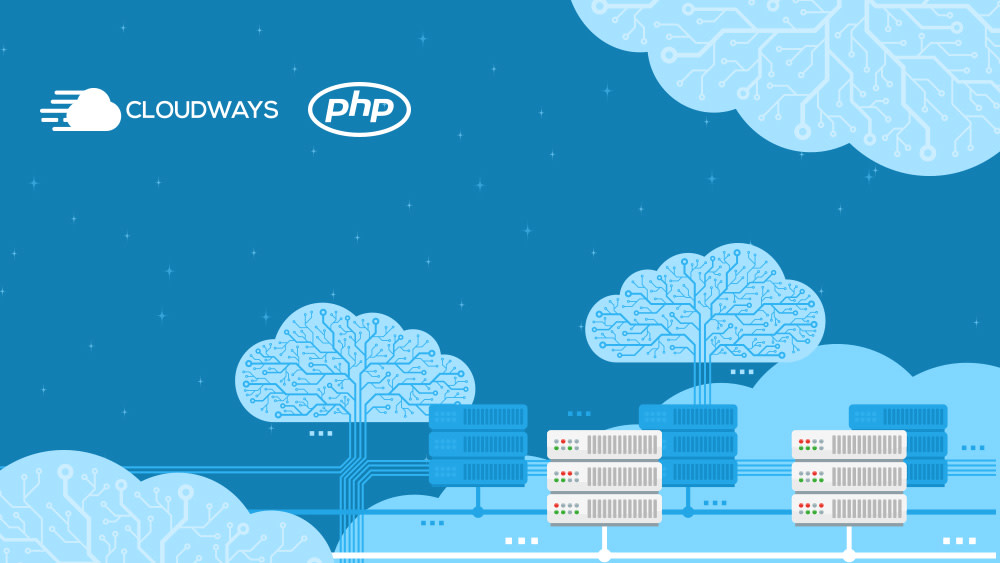

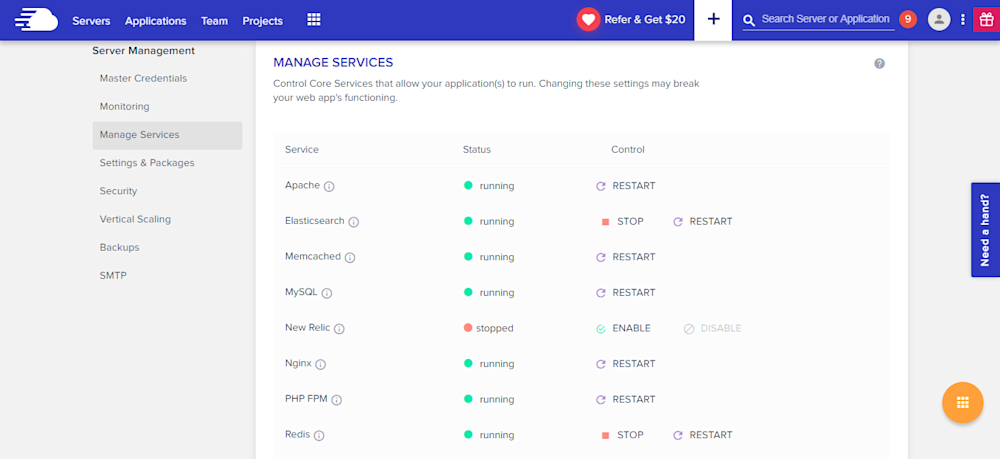
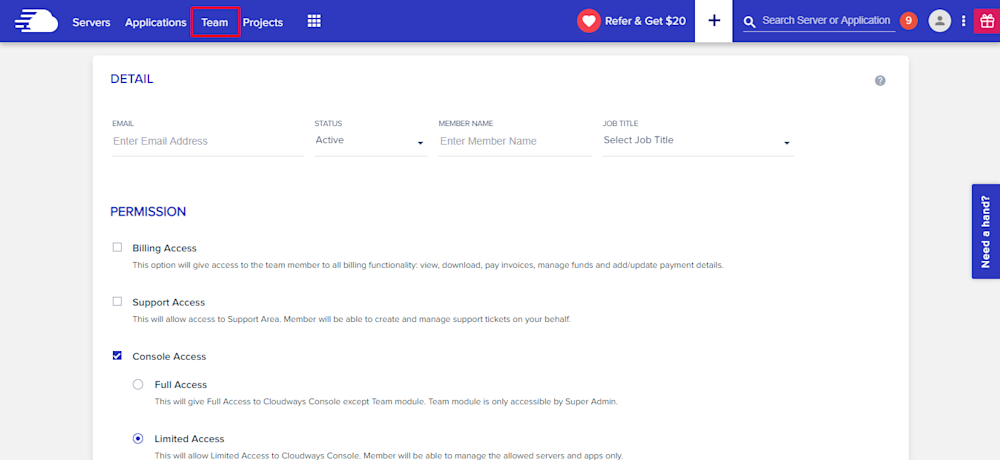
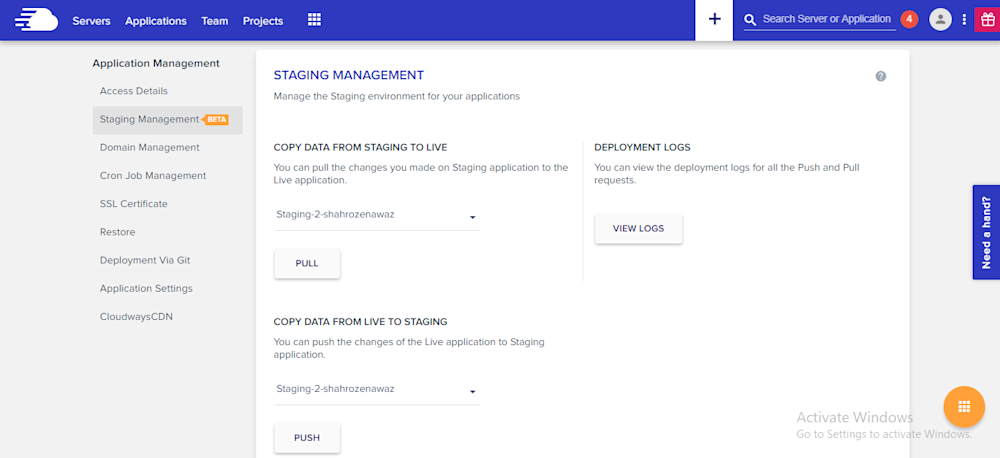
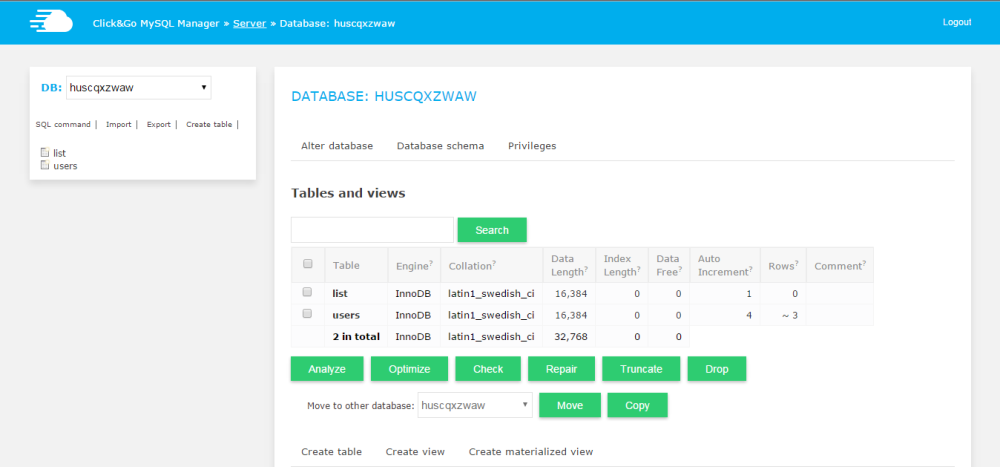
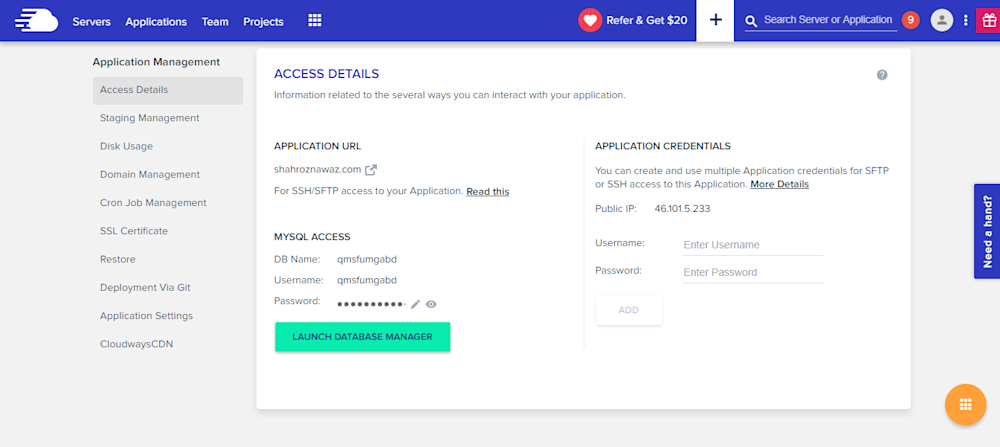
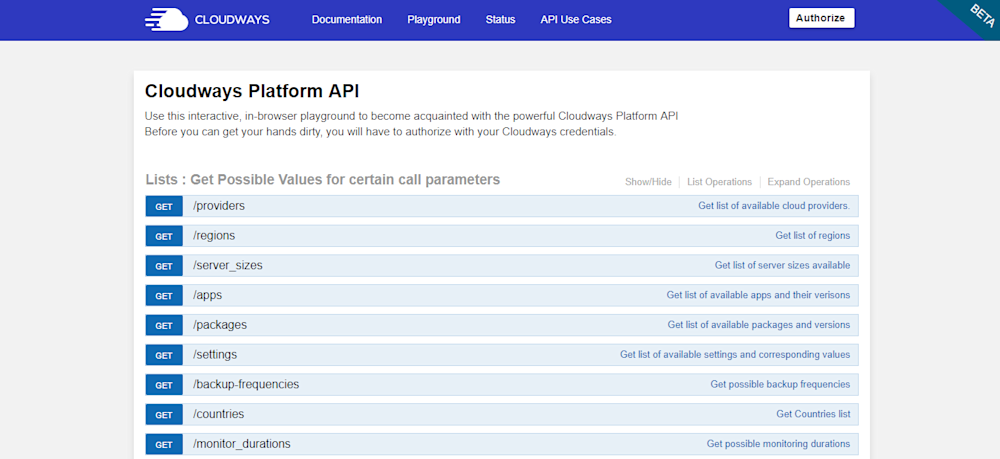
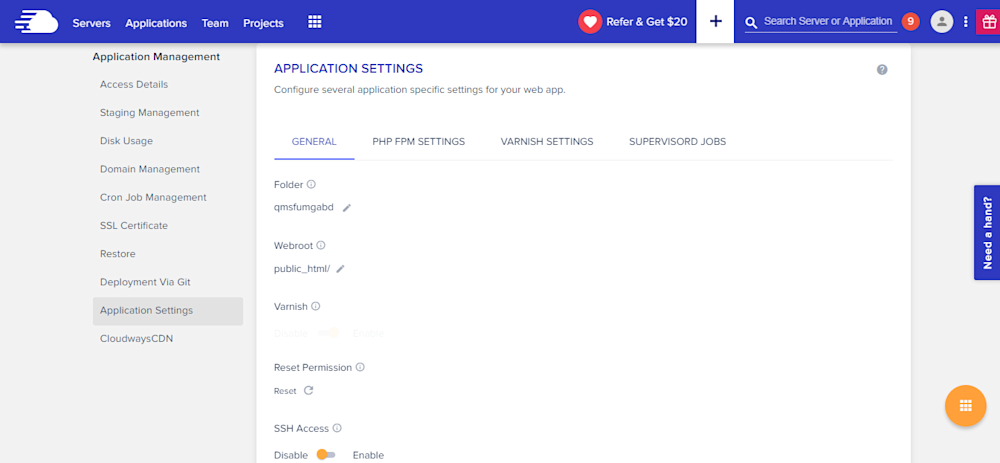
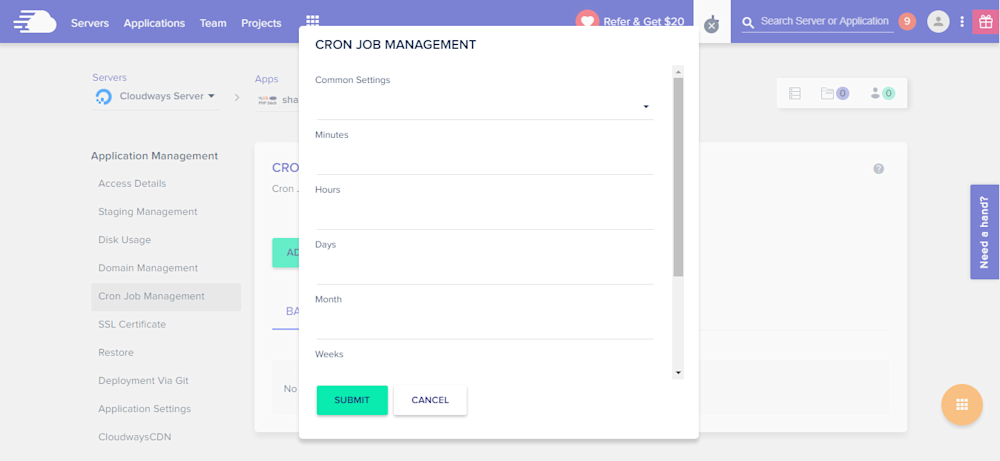
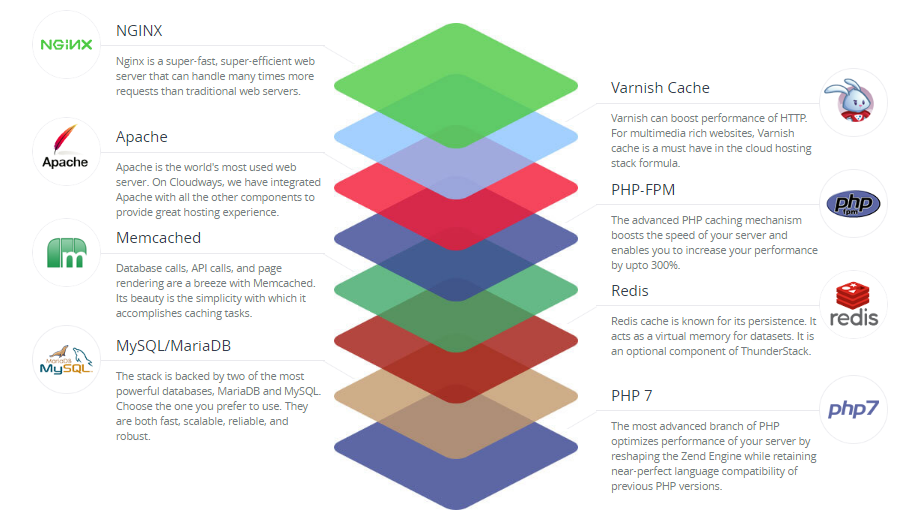



 g10dra
g10dra crocodile2u
crocodile2u MindNovae
MindNovae dmamontov
dmamontov tanja
tanja damnjan
damnjan ahmedkhan
ahmedkhan
