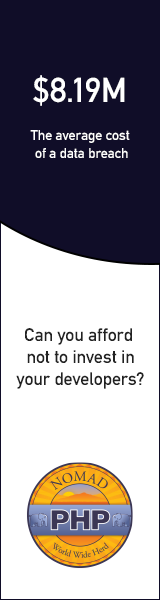Learn from your fellow PHP developers with our PHP blogs, or help share the knowledge you've gained by writing your own.
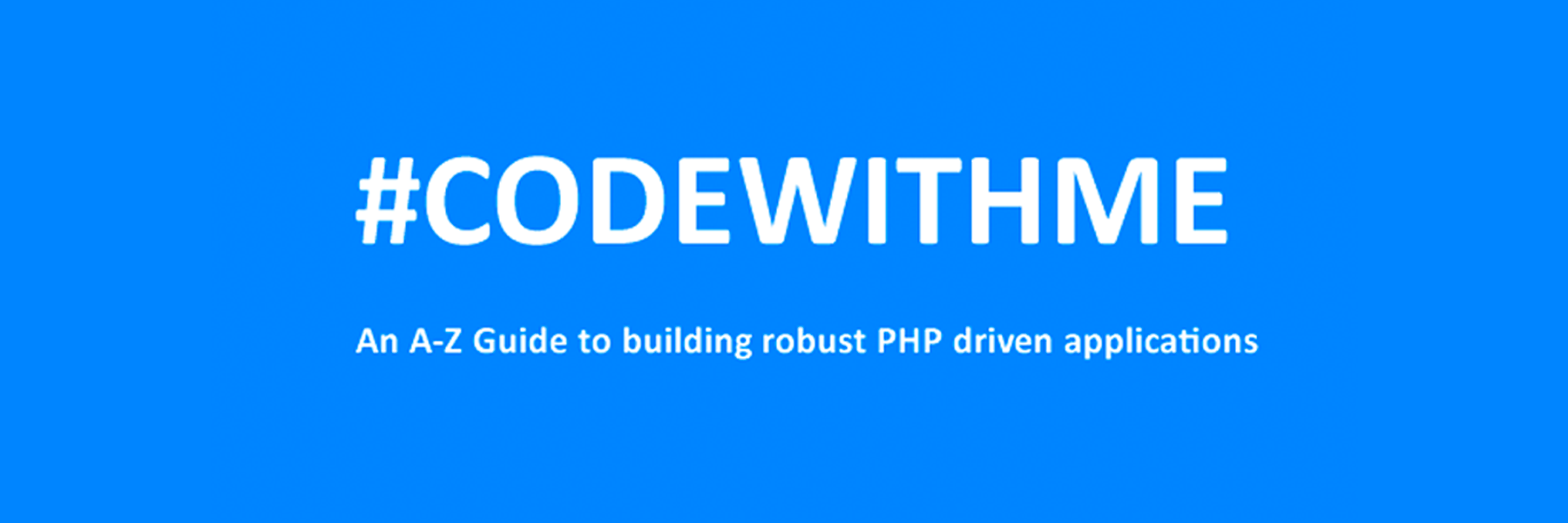
CREATE TABLE 'mydbname'.'menus' ( 'ID' INT(11) NOT NULL AUTO_INCREMENT , 'menuname' VARCHAR(100) NOT NULL , 'item' VARCHAR(50) NOT NULL , 'itemlink' VARCHAR(100) NOT NULL , PRIMARY KEY ('ID')) ENGINE = MyISAM COMMENT = 'menu table';
CREATE TABLE 'mydbname'.'users' ( 'ID' INT(11) NOT NULL AUTO_INCREMENT , 'username' VARCHAR(100) NOT NULL , 'password' VARCHAR(50) NOT NULL , 'email' VARCHAR(100) NOT NULL , PRIMARY KEY ('ID')) ENGINE = MyISAM COMMENT = 'user table';
ALTER TABLE 'mydbname'.'content' ADD content_type VARCHAR(50);
<form method="post" action="<?php $_SERVER['PHP_SELF'];?>"/>
<input type="text" name="menuname" class="mytextbox" placeholder="Menu Name" required />
<input type="text" name="item" class="mytextbox" placeholder="Item" required />
<input type="text" name="itemlink" class="mytextbox" placeholder="Item Link" required />
<input type="submit" value="Save Menu Item" name="savemenu" class="mybutton"/>
</form>
<form> tag.<?php
if(isset($_POST['savemenu'])){
include('../includes/conn.php');
if ($letsconnect->connect_error) {
die("Your Connection failed: " . $letsconnect->connect_error);
}else{
$menuname = $letsconnect ->real_escape_string($_POST['menuname']);
$item = $letsconnect -> real_escape_string($_POST['item']);
$itemlink = $letsconnect->real_escape_string($_POST['itemlink']);
$sql = "INSERT INTO menus(menuname,item,itemlink) VALUES ('".$menuname."', '".$item."', '".$itemlink."')";
if (mysqli_query($letsconnect, $sql)) {
echo "Your data was saved successfully!";
} else { echo "Error: " . $sql . "" . mysqli_error($letsconnect);
} $letsconnect->close();
}
}
?>
<form method="post" action="<?php $_SERVER['PHP_SELF'];?>"/>
<input type="text" name="username" class="mytextbox" placeholder="Username" required/>
<input type="password" name="password" class="mytextbox" placeholder="Password" required />
<input type="email" name="email" class="mytextbox" placeholder="Email" required />
<input type="submit" value="Save Menu Item" name="saveuser" class="mybutton"/>
</form>
<form> tag.<?php
if(isset($_POST[‘saveuser])){
include('../includes/conn.php');
if ($letsconnect->connect_error) {
die("Your Connection failed: " . $letsconnect->connect_error);
}else{
$menuname = $letsconnect -> real_escape_string($_POST[‘username']);
$item = $letsconnect -> real_escape_string($_POST[‘password']);
$itemlink = $letsconnect -> real_escape_string($_POST[‘email']);
$sql = "INSERT INTO menus(username,password,email) VALUES ('".$username."', '".$password."', '".$email."')";
if (mysqli_query($letsconnect, $sql)) {
echo "Your data was saved successfully!";
} else { echo "Error: " . $sql . "" . mysqli_error($letsconnect);
} $letsconnect->close();
}
}
?>
Please note that I will be covering Password security in the tutorials that follow.
<html>
<head><title>Backend - Capture Content</title></head>
<body>
<?php
if(isset($_POST['savedata'])){
include('../includes/conn.php');
if ($letsconnect->connect_error) {
die("Your Connection failed: " . $letsconnect->connect_error);
}else{
$title = $letsconnect -> real_escape_string($_POST['title']);
$content = $letsconnect -> real_escape_string($_POST['content']);
$author = $letsconnect -> real_escape_string($_POST['author']);
$sql = "INSERT INTO content (title,content,author) VALUES ('".$title."', '".$content."', '".$author."')";
if (mysqli_query($letsconnect, $sql)) {
echo "Your data was saved successfully!";
} else { echo "Error: " . $sql . "" . mysqli_error($letsconnect);
} $letsconnect->close();
}
}
?>
<form action="<?php $_SERVER[‘PHP_SELF'];?>" method="post">
<input type="text" name="title" placeholder="Content Title here" required/>
<textarea name="content">Content Here</textarea>
<input type="text" name="author" placeholder="Author" required/>
<input type="submit" value="Save My Data" name="savedata"/>
</form>
</body>
</html>
<form> above the submit button.<input type="text" name="content_type" placeholder="Content Type" required/>;
$content_type = $letsconnect->real_escape_string($_POST['content_type']);
$sql = "INSERT INTO content (title,content,author,content_type) VALUES ('".$title."', '".$content."', '".$author."', '".$content_type."')";
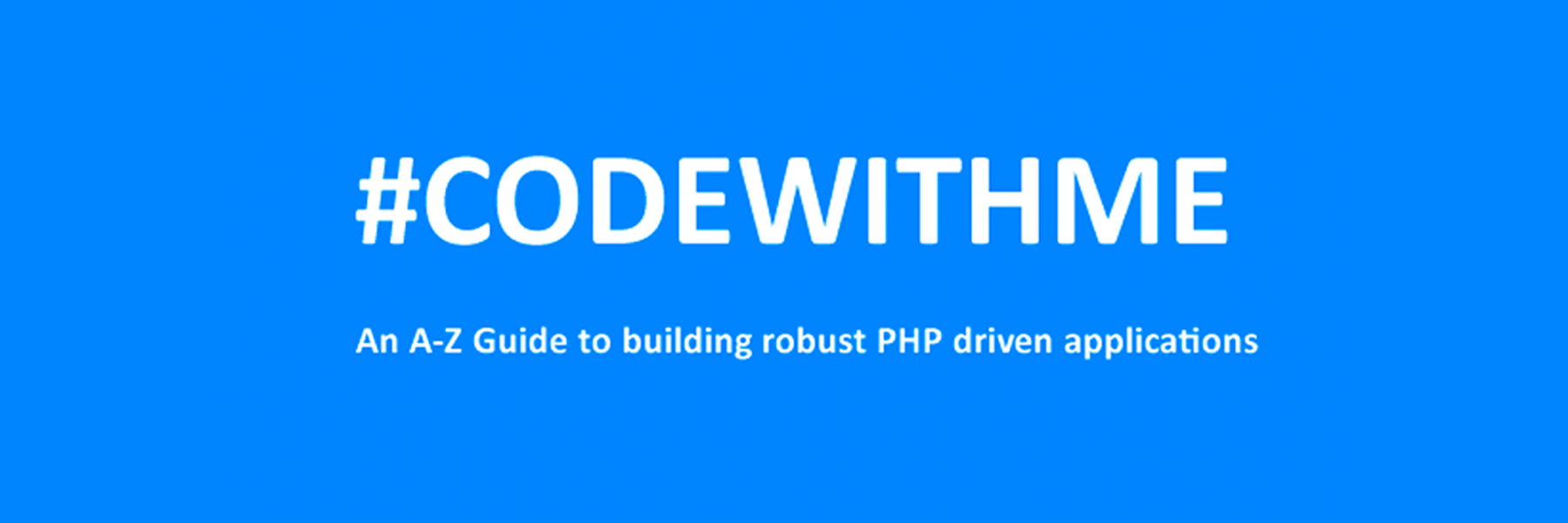
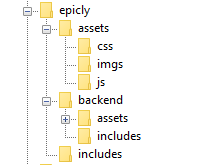
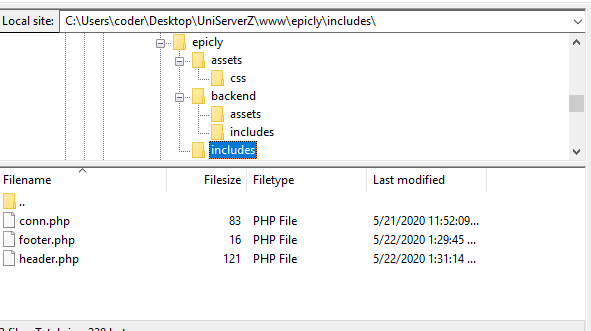
<html>
<head>
<title>My Awesome CMS – Page Title</title>
</head>
<body>
</body>
</html>
</head> tag. <link href=”../assets/css/style.css” type=”text/css” rel=”stylesheet”/>
<?php tag. <div id="myfirstid"></div>
<div class="myfirstclass"></div>
<div class="myfirstclass"></div>
<div class="myfirstclass"></div>
<div class="myfirstclass"></div>
<div class="myfirstclass"></div>
#myfirstid{
Background:lightblue;
Font-family:Arial;
Font-size:44px;
Font-weight: Bold;
}
.myfirstclass{
Font-size:15px;
Color: darkblue;
}
include(‘includes/header.php’);
<divs> we used for practice earlier, we have something better in store! include(‘includes/footer.php’);
foreach($getmydata as $mydata){ echo "Title: "; echo $mydata['title']; echo "<br/>"; echo "Content: "; echo $mydata['content']; echo "<br/>"; echo "Author: "; echo $mydata['author']; echo "<br/>"; echo "<br/>";
?>
<div id=”myfirstid”>
<?php
foreach($getmydata as $mydata){
echo "<div class=”myfirstclass”>Title: ";
echo $mydata['title'];
echo "<br/>";
echo "Content: ";
echo $mydata['content'];
echo "<br/>";
echo "Author: ";
echo $mydata['author'];
echo "</div><br/><br/>";
}?>
</div>
<?php
<?php
include('includes/header.php');
include('includes/conn.php');
if ($letsconnect -> connect_errno) { echo "Error " . $letsconnect -> connect_error;
}else{
$getmydata=$letsconnect -> query("SELECT * FROM content");
?>
<div id="myfirstid">
<?php
foreach($getmydata as $mydata){
echo "<div class=”myfirstclass”>Title: ";
echo $mydata['title'];
echo "<br/>";
echo "Content: ";
echo $mydata['content'];
echo "<br/>";
echo "Author: ";
echo $mydata['author'];
echo "</div><br/><br/>";
}
?>
</div>
<?php
}
$letsconnect -> close();
include('includes/footer.php');
?>
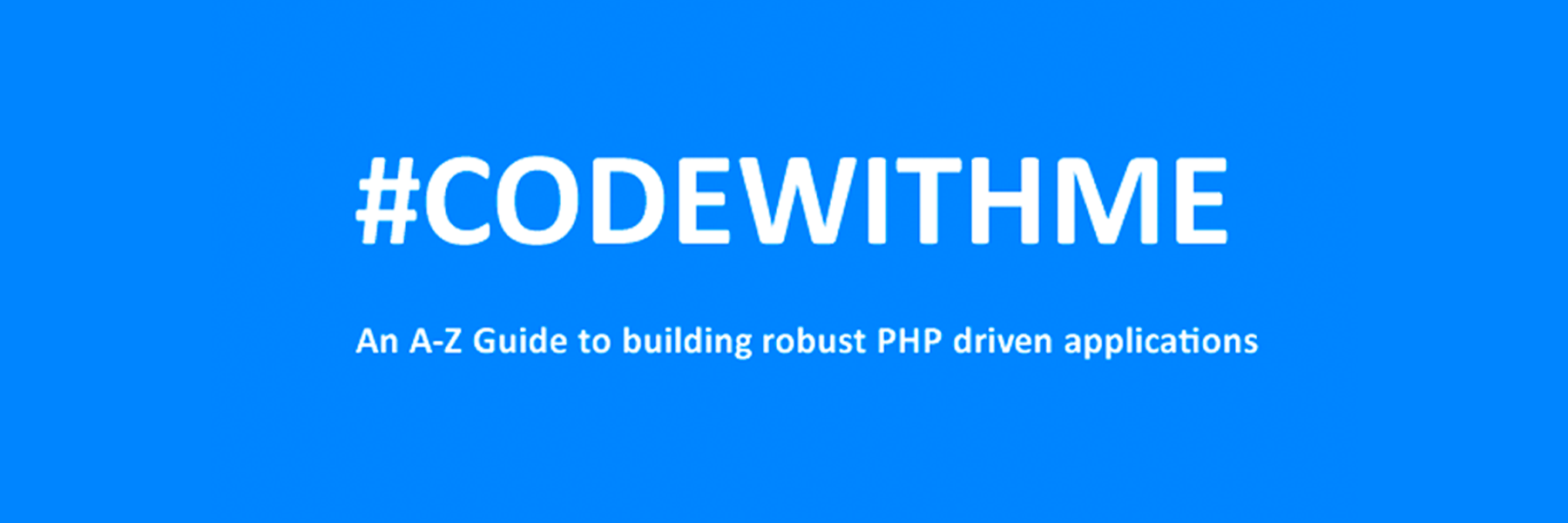
We highly recommend that you follow these tutorials on a localhost testing server like Uniserver. Read through Part 1 here to look at our recommendations. These tutorials follow a phased approach and it is highly recommended that you do not make snippets of code live prior to completing this tutorial series.
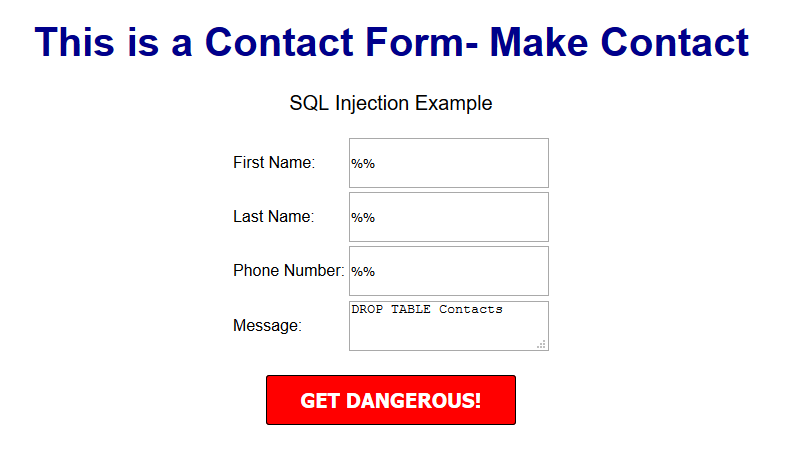
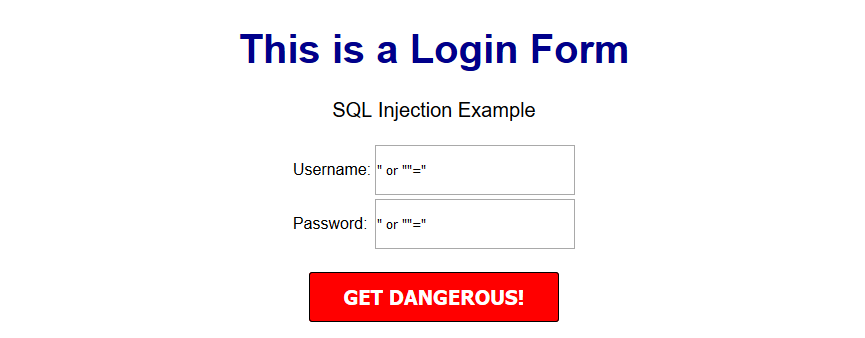
$sql = "INSERT INTO content(title,content,author)VALUES ('".$_POST["title"]."', '".$_POST["content"]."', '".$_POST["author"]."')";
$title = $letsconnect -> real_escape_string($_POST['title']);
$content = $letsconnect -> real_escape_string($_POST['content']);
$author = $letsconnect -> real_escape_string($_POST['author']);
$letsconnect? This was used because of our db connection defined in conn.php.$sql = "INSERT INTO content (title,content,author) VALUES ('".$title."', '".$content."', '".$author."')";
$sql.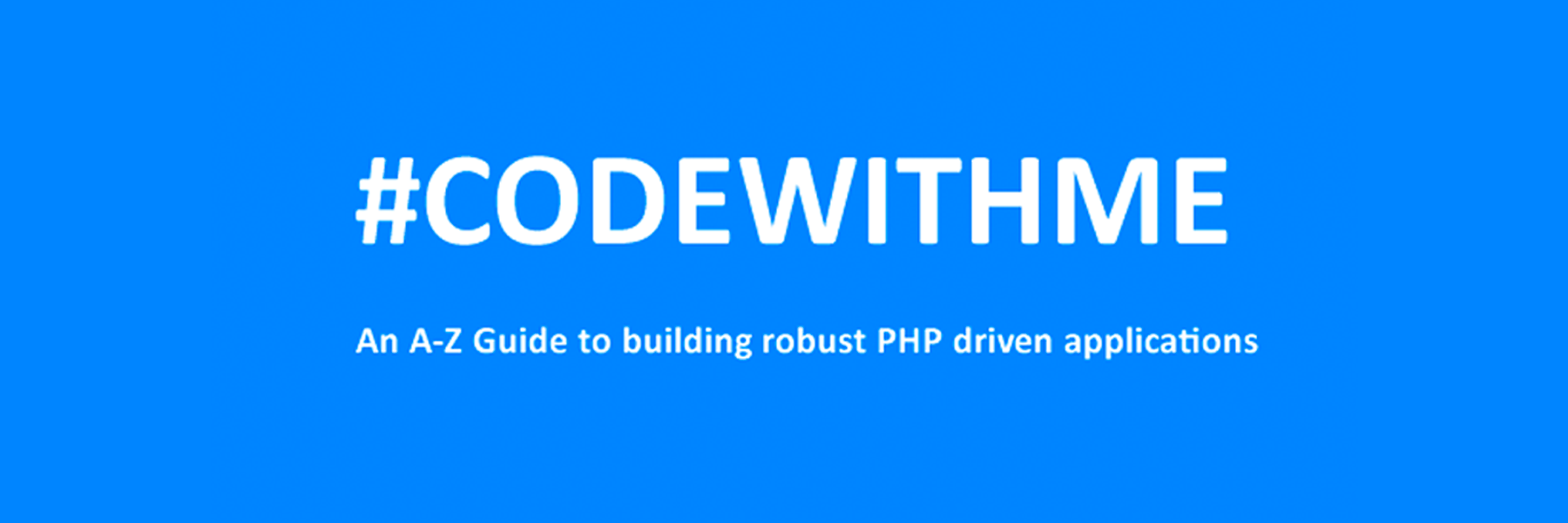
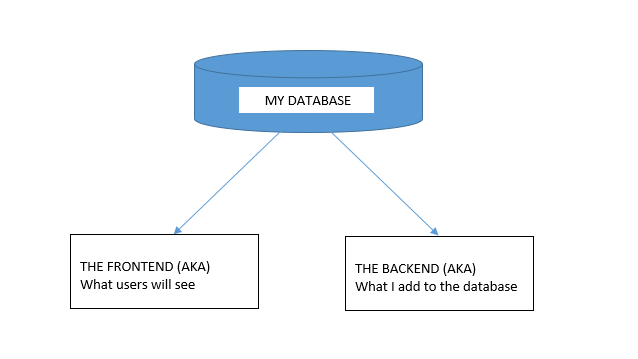
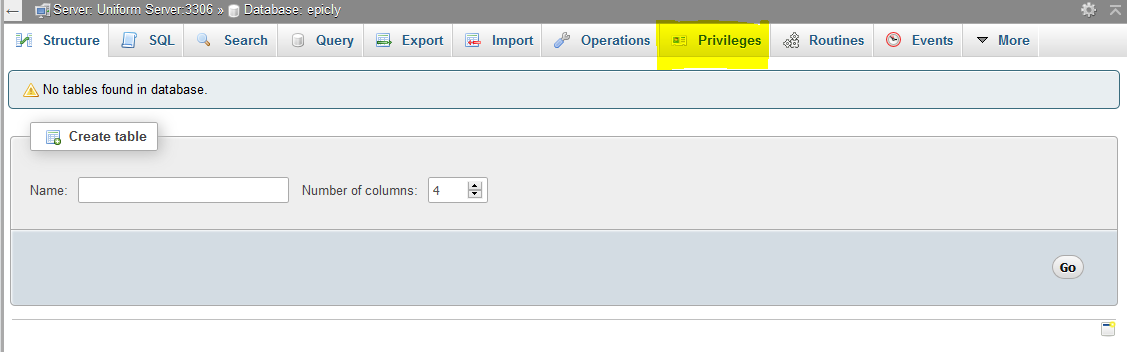
CREATE TABLE <code>mydbname</code>.<code>content</code> ( <code>ID</code> INT(11) NOT NULL AUTO_INCREMENT , <code>title</code> VARCHAR(100) NOT NULL , <code>content</code> LONGTEXT NOT NULL , <code>author</code> VARCHAR(50) NOT NULL , PRIMARY KEY (<code>ID</code>)) ENGINE = MyISAM COMMENT = 'content table';
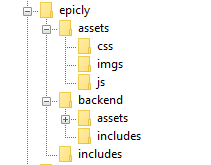
conn.php file in your root/includes folder.conn.php file, remember to include your own database credentials.
<?php
$letsconnect = new mysqli("localhost","dbuser","dbpass","dbname");
?>
index.php at the root of your CMS folder.
<?php
include('includes/conn.php');
if ($letsconnect -> connect_errno) { echo "Error " . $letsconnect -> connect_error;
}else{
$getmydata=$letsconnect -> query("SELECT * FROM content");
foreach($getmydata as $mydata){ echo "Title: "; echo $mydata['title']; echo "<br/>"; echo "Content: "; echo $mydata['content']; echo "<br/>"; echo "Author: "; echo $mydata['author']; echo "<br/>"; echo "<br/>";
}
}
$letsconnect -> close();
?>
index.php in your backend folder.
<html>
<head><title>Backend - Capture Content</title></head>
<body>
<form action="<?php $_SERVER[‘PHP_SELF’];?>" method="post">
<input type="text" name="title" placeholder="Content Title here" required/>
<textarea name="content">Content Here</textarea>
<input type="text" name="author" placeholder="Author" required/>
<input type="submit" value="Save My Data" name="savedata"/>
</form>
</body>
</html>
<form>
<?php
if(isset($_POST['savedata'])){
include('../includes/conn.php');
if ($letsconnect->connect_error) {
die("Your Connection failed: " . $letsconnect->connect_error);
}else{
$sql = "INSERT INTO content(title,content,author)VALUES ('".$_POST["title"]."', '".$_POST["content"]."', '".$_POST["author"]."')";
if (mysqli_query($letsconnect, $sql)) {
echo "Your data was saved successfully!";
} else { echo "Error: " . $sql . "" . mysqli_error($letsconnect);
} $letsconnect->close();
}
}
?>
Note, this is a basic MySQL query to insert data. However, before using this in production it's important to add proper escaping and security to prevent SQL injections. This will be covered in the next article.


 g10dra
g10dra crocodile2u
crocodile2u harikrishnanr
harikrishnanr calevans
calevans dmamontov
dmamontov tanja
tanja damnjan
damnjan ahmedkhan
ahmedkhan