
Learn from your fellow PHP developers with our PHP blogs, or help share the knowledge you've gained by writing your own.
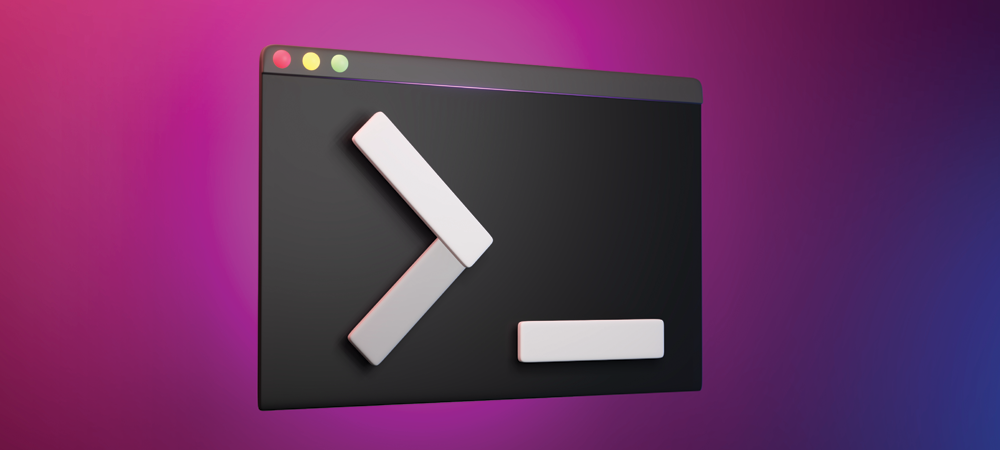
Ctrl + Alt + T to open the terminal.Alt + F2, type konsole, and press Enter.cd (Change Directory): Use cd followed by the name of the directory to navigate to that directory. For example: cd Documents ls (List Files): Use ls to list the files and directories in the current directory. ls pwd (Print Working Directory): Use pwd to display the full path of the current directory. pwd mkdir (Make Directory): Use mkdir followed by the name of the directory to create a new directory. mkdir my_directory touch: Use touch followed by the name of the file to create a new empty file. touch my_file.txt cp (Copy): Use cp followed by the source file and destination to copy files. cp source_file.txt destination_directory/ mv (Move/Rename): Use mv followed by the source and destination to move or rename files. mv old_name.txt new_name.txt rm (Remove): Use rm followed by the file name to delete files. Be careful as this action is irreversible. rm unwanted_file.txt cat (Concatenate): Use cat followed by the file name to display the contents of a file. cat my_file.txt nano or vim (Text Editors): Use nano or vim followed by the file name to edit a file in the terminal. nano my_file.txt grep (Global Regular Expression Print): Use grep followed by a search term and file name to search for a specific pattern in a file. grep "pattern" my_file.txt uname (Unix Name): Use uname to display system information. uname -a df (Disk Free): Use df to display disk space usage. df -h top or htop (Process Monitoring): Use top or htop to display real-time system resource usage. top 
<?php
$encryptionKey = openssl_random_pseudo_bytes(32);
$plaintext = "Sensitive data to encrypt";
$ciphertext = openssl_encrypt($plaintext, 'aes-256-cbc', $encryptionKey, 0, $iv);
$decryptedText = openssl_decrypt($ciphertext, 'aes-256-cbc', $encryptionKey, 0, $iv);
echo $decryptedText;
?>
<?php
$config = array(
"digest_alg" => "sha512",
"private_key_bits" => 4096,
"private_key_type" => OPENSSL_KEYTYPE_RSA,
);
$keyPair = openssl_pkey_new($config);
openssl_pkey_export($keyPair, $privateKey);
$publicKey = openssl_pkey_get_details($keyPair)["key"];
$plaintext = "Confidential message";
openssl_public_encrypt($plaintext, $encrypted, $publicKey);
openssl_private_decrypt($encrypted, $decrypted, $privateKey);
echo $decrypted;
?>

$ composer require monolog/monolog$ composer require monolog/monolog:1.18.0$ composer require monolog/monolog:>1.18.0$ composer require monolog/monolog:~1.18.0$ composer require monolog/monolog:^1.18.0$ composer global require "phpunit/phpunit:^5.3.*"$ composer update$ composer update monolog/monolog4: Don’t install dev dependenciesIn a lot of projects I am working on, I want to make sure that the libraries I download and install are working before I start working with them. To this end, many packages will include things like Unit Tests and documentation. This way I can run the unit Tests on my own to validate the package first. This is all fine and good, except when I don’t want them. There are times when I know the package well enough, or have used it enough, to not have to bother with any of that.5: Optimize your autoloadRegardless of whether you --prefer-dist or --prefer-source, when your package is incorporated into your project with require, it just adds it to the end of your autoloader. This isn’t always the best solution. Therefore Composer gives us the option to optimize the autoloader with the --optimize switch. Optimizing your autoloader converts your entire autoloader into classmaps. Instead of the autoloader having to use file_exists() to locate a file, Composer creates an array of file locations for each class. This can speed up your application by as much as 30%.$ composer dump-autoload --optimize$ composer require monolog/monolog:~1.18.0 -o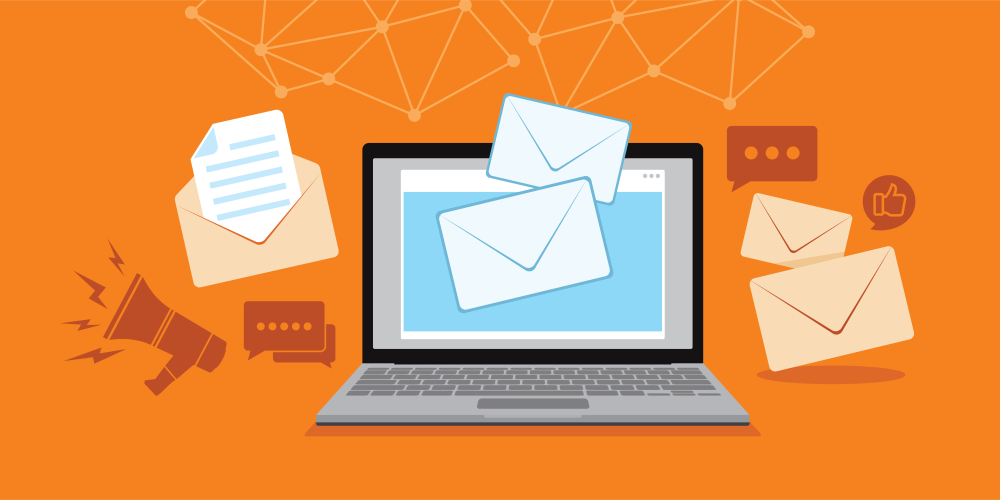
CREATE TABLE IF NOT EXISTS <code>subscribers</code> (
<code>id</code> int(11) NOT NULL,
<code>name</code> varchar(255) NOT NULL,
<code>email</code> varchar(255) NOT NULL,
<code>createdAt</code> timestamp NOT NULL DEFAULT CURRENT_TIMESTAMP
) ENGINE=InnoDB DEFAULT CHARSET=latin1;
ALTER TABLE <code>subscribers</code> ADD PRIMARY KEY (<code>id</code>);
ALTER TABLE <code>subscribers</code> MODIFY <code>id</code> int(11) NOT NULL AUTO_INCREMENT;
CREATE TABLE IF NOT EXISTS <code>notifications</code> (
<code>id</code> int(11) NOT NULL,
<code>to_user</code> int(11) NOT NULL,
<code>title</code> varchar(255) NOT NULL,
<code>body</code> varchar(255) NOT NULL,
<code>url</code> varchar(255) NOT NULL,
<code>is_sent</code> int(11) NOT NULL DEFAULT '0',
<code>createdAt</code> timestamp NOT NULL DEFAULT CURRENT_TIMESTAMP
) ENGINE=InnoDB DEFAULT CHARSET=latin1;
ALTER TABLE <code>notifications</code> ADD PRIMARY KEY (<code>id</code>);
ALTER TABLE <code>notifications</code> MODIFY <code>id</code> int(11) NOT NULL AUTO_INCREMENT;
<?php
session_start();
$servername = "localhost";
$username = "root";
$password = "";
$dbname = "web_notifications";
$conn = new mysqli($servername, $username, $password, $dbname);
if ($conn->connect_error) {
die("Connection failed: " . $conn->connect_error);
}
?>
function WriteCookie(key,content) {
var now = new Date();
now.setMonth( now.getMonth() + 1 );
document.cookie = key+"=" + escape(content) + ";";
document.cookie = "expires=" + now.toUTCString() + ";"
}
function ReadCookie(key) {
var allcookies = document.cookie;
cookiearray = allcookies.split(';');
var CookieData=Array();
for(var i=0; i<cookiearray.length; i++) {
k = cookiearray[i].split('=')[0];
v = cookiearray[i].split('=')[1];
CookieData[k]=v;
}
return CookieData[key];
}
<?php require 'db_connect.php';
$sql = "SELECT id,title,body,url FROM notifications where to_user='".@$_GET['user_id']."' and is_sent='0' ";
$result = $conn->query($sql);
$data=array();
if ($result->num_rows > 0) {
while($row = $result->fetch_assoc()) {
$data[]=$row;
$upd = "update notifications set is_sent='1' where id='".$row['id']."' ";
$conn->query($upd);
}
}
if(count($data)>0)
{
$response=array("status"=>1,"notification"=>$data);
}
else
{
$response=array("status"=>0,"error"=>"No new notification!");
}
echo json_encode($response);
$conn->close();
?>
<?php require 'db_connect.php'; ?>
<!DOCTYPE html>
<html>
<head>
<title>Web Push Notification Demo</title>
<script src="./cookies.js" type="text/javascript"></script>
<link href="
<script src="
<script src="
<link rel="stylesheet" href="https://use.fontawesome.com/releases/v5.1.0/css/all.css" integrity="sha384-lKuwvrZot6UHsBSfcMvOkWwlCMgc0TaWr+30HWe3a4ltaBwTZhyTEggF5tJv8tbt" crossorigin="anonymous">
<?php
if(isset($_POST['subscribe_form']))
{
$_SESSION['is_login']=0;
$username=$conn->real_escape_string($_POST['username']);
$useremail=$conn->real_escape_string($_POST['useremail']);
$sql = "INSERT INTO subscribers set name='".$username."',email='".$useremail."' ";
if ($conn->query($sql) === TRUE) {
$_SESSION['is_login']=1;
$_SESSION['Uid']= $conn->insert_id;
$_SESSION['Uname']= $username;
?>
<script type="text/javascript">
WriteCookie("Uid","<?php echo $_SESSION['Uid']; ?>");
</script>
<?php
$msg="<p style='color:green'>You have subscribe for push notification succesfully :)</p>";
} else {
$msg="<p style='color:red'>Error in subscribing for notifications</p>";
}
}
?>
<div class="container">
<?php
if(isset($msg) && $msg!='')
{
?>
<br>
<div class="alert alert-info">
<?php echo $msg; ?>
</div>
<?php
}
if(isset($_SESSION['is_login']) && $_SESSION['is_login']==1)
{
?>
<h2>Welcome <?php echo $_SESSION['Uname']; ?></h2>
<script type="text/javascript">
setInterval(function(){
check_notification();
}, 10000);
function check_notification()
{
var Uid=ReadCookie("Uid");
if(Uid!==undefined)
{
$.ajax({url: "fetch_notifications.php?user_id="+Uid, success: function(result){
var response=JSON.parse(result);
if(response.status==1)
{
response=response.notifications;
for (var i = response.length - 1; i >= 0; i--) {
var url = response[i]['url'];
var noti = new Notification(response[i]['title'], {
icon: 'logo.png', body: response[i]['body'],
});
noti.onclick = function () {
window.open(url);
noti.close();
};
};
}
else{
console.log(response.error);
}
}
});
}
}
</script>
<?php
}
else
{
?>
<h2 class="text-center">Subscribe for Notifications</h2>
<div class="row justify-content-center">
<div class="col-12 col-md-8 col-lg-6 pb-5">
<div class="card border-primary rounded-0">
<div class="card-header p-0">
<div class="bg-info text-white text-center py-2">
<h3><i class="fa fa-envelope"></i> Information</h3>
<p class="m-0">provide your information</p>
</div>
</div>
<div class="card-body p-3">
<form method="post">
<!--Body-->
<div class="form-group">
<div class="input-group mb-2">
<div class="input-group-prepend">
<div class="input-group-text"><i class="fa fa-user text-info"></i></div>
</div>
<input type="text" class="form-control" id="username" name="username" placeholder="Input Your Name Here" required>
</div>
</div>
<div class="form-group">
<div class="input-group mb-2">
<div class="input-group-prepend">
<div class="input-group-text"><i class="fa fa-envelope text-info"></i></div>
</div>
<input type="text" class="form-control" id="useremail" name="useremail" pattern="[^@\s]+@[^@\s]+\.[^@\s]+" title="Invalid email address" placeholder="[email protected]" required>
</div>
</div>
<div class="text-center">
<input type="submit" value="Subscribe" name="subscribe_form" class="btn btn-info btn-block rounded-0 py-2">
</div>
</form>
</div>
</div>
</div>
</div>
<?php }?>
</div>
</head>
<body>
</body>
</html>
<?php
$conn->close();
?>

CREATE TABLE IF NOT EXISTS <code>admin</code> (
<code>id</code> int(11) NOT NULL,
<code>username</code> varchar(255) NOT NULL,
<code>password</code> varchar(255) NOT NULL,
<code>createdAt</code> timestamp NOT NULL DEFAULT CURRENT_TIMESTAMP
) ENGINE=InnoDB DEFAULT CHARSET=latin1;
ALTER TABLE <code>admin</code> ADD PRIMARY KEY (<code>id</code>);
ALTER TABLE <code>admin</code> MODIFY <code>id</code> int(11) NOT NULL AUTO_INCREMENT;
INSERT INTO <code>web_notifications</code>.<code>admin</code> (<code>id</code>, <code>username</code>, <code>password</code>, <code>createdAt</code>) VALUES (NULL, 'admin', MD5('123456'), CURRENT_TIMESTAMP);
<?php require 'db_connect.php'; ?>
<!DOCTYPE html>
<html>
<head>
<title>ADMIN PAGE</title>
<link href="
<script src="
<script src="
<link rel="stylesheet" href="https://use.fontawesome.com/releases/v5.1.0/css/all.css" integrity="sha384-lKuwvrZot6UHsBSfcMvOkWwlCMgc0TaWr+30HWe3a4ltaBwTZhyTEggF5tJv8tbt" crossorigin="anonymous">
<?php
if(isset($_POST['login']))
{
$_SESSION['admin_login']=0;
$username=$conn->real_escape_string($_POST['username']);
$password=$conn->real_escape_string($_POST['password']);
$sql = "SELECT * FROM admin where username='".$username."' and password='".md5($password)."' ";
$result = $conn->query($sql);
if ($result->num_rows > 0) {
$_SESSION['admin_login']=1;
$msg="<p style='color:green'>Admin Logged-in Successfully :)</p>";
}
else {
$msg="<p style='color:red'>INVALID CREDENTIALS FOR ADMIN</p>";
}
}
if(isset($_POST['add_notification']))
{
$title=$conn->real_escape_string($_POST['title']);
$body=$conn->real_escape_string($_POST['body']);
$url=$conn->real_escape_string($_POST['url']);
$users=$_POST['users'];
foreach ($users as $user_id) {
$ins = "insert into notifications set to_user='".$user_id."' , title='".$title."', url='".$url."', body='".$body."' ";
$conn->query($ins);
}
$msg="<p style='color:green'>Notification(s) added to subscribers account.</p>";
}
?>
<div class="container">
<?php
if(isset($msg) && $msg!='')
{
?>
<br>
<div class="alert alert-info">
<?php echo $msg; ?>
</div>
<?php
}
if(isset($_SESSION['admin_login']) && $_SESSION['admin_login']==1)
{
?>
<h2>Welcome Admin, Send notification to Subscriber(s)</h2>
<form method="post">
<div class="form-group">
<label for="sel1">Select Subscriber(s):</label>
<select multiple="multiple" required="required" class="form-control" id="users" name="users[]">
<?php
$sql = "SELECT id,name FROM subscribers";
$result = $conn->query($sql);
$data=array();
if ($result->num_rows > 0) {
while($row = $result->fetch_assoc()) {
echo "<option value='".$row['id']."'>".$row['name']."</option>";
}
}
?>
</select>
</div>
<div class="form-group">
<label for="email">Title</label>
<input type="text" required class="form-control" placeholder="notification title here" name="title" id="title">
</div>
<div class="form-group">
<label for="email">Message</label>
<textarea required class="form-control" placeholder="notification message here" name="body" id="body"></textarea>
</div>
<div class="form-group">
<label for="email">Url</label>
<input type="url" required class="form-control" placeholder="notification landing/click url here" name="url" id="url">
</div>
<input type="submit" class="btn btn-primary btn-block" name="add_notification" value="Submit" />
</form>
<?php
}
else
{
?>
<h2 class="text-center">ADMINISTRATOR</h2>
<div class="row justify-content-center">
<div class="col-12 col-md-8 col-lg-6 pb-5">
<div class="card border-primary rounded-0">
<div class="card-header p-0">
<div class="bg-info text-white text-center py-2">
<h3><i class="fa fa-envelope"></i> LOGIN</h3>
<p class="m-0">provide admin login credentials</p>
</div>
</div>
<div class="card-body p-3">
<form method="post">
<!--Body-->
<div class="form-group">
<div class="input-group mb-2">
<div class="input-group-prepend">
<div class="input-group-text"><i class="fa fa-user text-info"></i></div>
</div>
<input type="text" class="form-control" id="username" name="username" placeholder="Input username here" required>
</div>
</div>
<div class="form-group">
<div class="input-group mb-2">
<div class="input-group-prepend">
<div class="input-group-text"><i class="fa fa-key text-info"></i></div>
</div>
<input type="password" class="form-control" id="password" name="password" placeholder="your password here" required>
</div>
</div>
<div class="text-center">
<input type="submit" value="Login" name="login" class="btn btn-info btn-block rounded-0 py-2">
</div>
</form>
</div>
</div>
</div>
</div>
<?php }?>
</div>
</head>
<body>
</body>
</html>
<?php
$conn->close();
?>


sudo apt-get update
sudo apt-get install unzip
sudo apt-get install libwww-perl libdatetime-perl
curl https://aws-cloudwatch.s3.amazonaws.com/downloads/CloudWatchMonitoringScripts-1.2.2.zip -O
unzip CloudWatchMonitoringScripts-1.2.2.zip && \
rm CloudWatchMonitoringScripts-1.2.2.zip && \
cd aws-scripts-mon
cloudwatch:GetMetricStatistics
cloudwatch:PutMetricData
ec2:DescribeTags
cloudwatch:ListMetrics
cp awscreds.template awscreds.conf
AWSAccessKeyId = my_access_key_id
AWSSecretKey = my_secret_access_key
./mon-put-instance-data.pl --mem-util --verify --verbose
crontab -e
*/5 * * * * ~/STORAGE/cloudwatch/aws-scripts-mon/mon-put-instance-data.pl --mem-util --mem-avail --mem-used --disk-space-util --disk-space-avail --disk-space-used --disk-path=/ --disk-path=/STORAGE --from-cron
--disk-path=/ --disk-path=/home





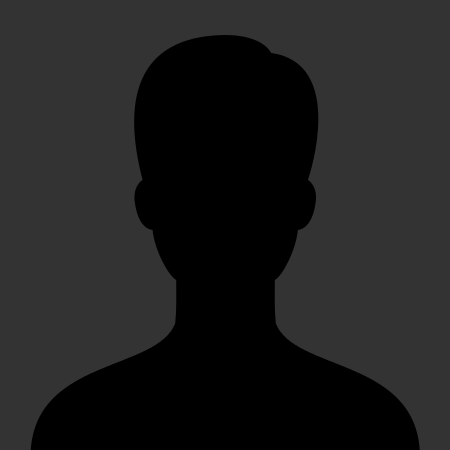



 mike
mike crocodile2u
crocodile2u MindNovae
MindNovae dmamontov
dmamontov tanja
tanja damnjan
damnjan ahmedkhan
ahmedkhan
